How to troubleshoot unexpected variances in your stocktake
There are multiple reasons why you might have variances in your stocktake. This article will go through each reason, but please note that the issue with your variance might be a combination of the problems below.
Quick fixes:
If you've made a change to your stocktake in the back office, re-process it using the curly arrow at the top of the stocktake record. Wait for roughly 10-15mins (depending on the amount of items within the stocktake) and then re-view the report.
Step 1
You may see many products that have variances, but to avoid being overwhelmed or confusing products/ingredients with one another identify just one product or ingredient at a time and work through the steps sequentially for the product or ingredient. Then come back and repeat for the next product/ingredient - it will most likely be the case that it is the same reason as the first product/ingredient.
Step 2
View the product in the stocktake report, and understand which figure looks wrong to your eyes, and jump to the appropriate section below. Alternatively, go through every section below one by one.
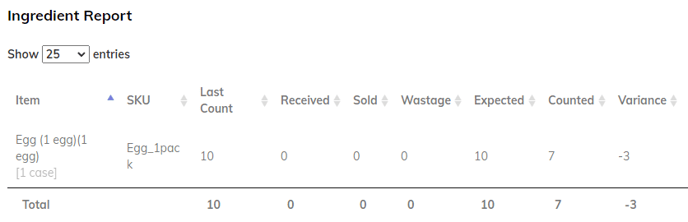
In the example above, my eggs are showing a variance of minus 3 - the last count was 10, and the sold is 0, but I'm certain that I've sold eggs since the last stocktake! Therefore I can jump to the "incorrect sold amount" section below.
Incorrect LAST counted amount
The last counted amount will come from the last time you did a stocktake of the product OR the time the product was created, whichever one was most recent.
If the product was created recently, then the stocktake will be pulling that figure through and there's no way to update this. Unsure how to see when the product was created? Go to Products > Product List > click on show/hide column and select Date.
If the last stocktake was done after the product/ingredient was created, then locate that stocktake.
-
- Click into it and see whether the amount is correct in the list. If yes proceed to option i, if no, see option b.
- Open up the report to check whether the counted amount displays correctly here.
- If not, then reprocess the old stocktake, wait 10-15mins and then re-process your new stocktake.
- If the counted amount is not correct, you can edit it with the little pencil button at the end of the row of the product/ingredient. Once this is done, proceed to option A ii above.
- Click into it and see whether the amount is correct in the list. If yes proceed to option i, if no, see option b.
Now, re-check your stocktake report - it should show the correct last counted amount.
Incorrect CURRENT counted amount
-
- If the counted amount is not correct, you can edit it with the little pencil button at the end of the row of the product/ingredient. Once this is done re-process your stocktake with the curly arrow at the top, and wait 10-15 mins before re-opening the stocktake report.
Incorrect wasted amount
Sometimes the product/ingredient might need to have been wasted, but hasn't been at all. To know how to waste the product/ingredient, please click here.
Sometimes, the product/ingredient might've been wasted incorrectly. This occurs more with ingredients and the way they are linked with products and modifiers:
For example, if you have a product called G&T and you have it linked to ingredients Gin and Tonic, and it is meant to take 1 part gin, and 2 parts tonic.
BUT the tonic ingredient hasn't been linked correctly, and is only deducting 1 part from the tonic stock every time you sell the G&T product.
If the G&T product is wasted, it will only waste 1 part of tonic, instead of the correct amount of 2 parts, and the wasted amount for the tonic ingredient will be far lower than expected.
The solution here is to click into Ingredients > Ingredient List > select the ingredient and check which products (and modifiers if applicable!) that it's linked to, and ensure the quantifier is set correctly.
If there are products/ingredients that have been wasted incorrectly and you've now corrected the cause, unfortunately it will only affect future stocktakes - re-processing the stocktake will not be able to update the figures in this situation.
Incorrect sold amount
For products:
-
- Check that the product has been sold since the last time there was a stocktake of the product. You can see this in the Products Report, by running the date ranges between the time of the last stocktake and the time of this stocktake.
- It might be because you have two products of a similar name:
For example I might have one product, "americano" (SKU americano_1) and another product "americano" (SKU americano_2). On my selling layout, it looks the same: "americano". However if I'm selling "americano_2" and I've done the stocktake of "americano_1" then the sold amount won't be correct!
-
- It also might be because you have sold some/all of the products in trial mode. For more information please look at step 2 here.
For ingredients:
-
- The reason for this 99% of the time is that the ingredient hasn't been linked to the correct products and/or modifiers:
- The ingredient is missing from modifiers or products - link it by following the steps here.
- The ingredient is linked to all the right modifiers or products - check the quantifiers for everything!
- If it is linked correctly, check as well that the steps above for the products linked to this ingredient that have been sold.
- The reason for this 99% of the time is that the ingredient hasn't been linked to the correct products and/or modifiers:
- If there are products/ingredients that have been sold incorrectly and you've now corrected the cause, unfortunately it will only affect future stocktakes - re-processing the stocktake will not be able to update the figures in this situation.
Incorrect received amount
Has there been a purchase order made for the product/ingredient since the last stock take?
- If you have multiple purchase orders and need to locate a specific one that contains the product/ingredient that you're investigating, you can search by ID.
- You can find the ID by going in to edit the product or ingredient. Then at the URL bar at the top of the page, at the end of the URL there will be a string of letters and numbers like this: 07d65739-8e4c-4460-947e-453cfd0d25f0. This is your product/ingredient ID.
-
- If no, put the Purchase order through by following the steps here.
- Remember to backdate the processed date to before the stocktake time! Then re-process the stocktake and wait 10-15mins to re-open the stocktake report.
- If yes, it's vital to check:
- Have you ordered the exact product/ingredient that you've stock-taked?
- For example I might have one product, "americano" (SKU americano_1) and another product "americano" (SKU americano_2). On my purchase order, I've ordered "americano_2" BUT if I've done the stocktake of "americano_1" then the received amount won't be correct!
- Have you ordered the exact product/ingredient that you've stock-taked?
- If no, put the Purchase order through by following the steps here.
-
-
- Is the received amount within the PO correct?
- You can check to see whether the received amount was correct by clicking into the PO. You can edit the amount received by selecting the pencil button at the end of the row. Any changes made will be reflected in the audit logs at the bottom of the page. If you do make any changes, you will need to then re-process the stocktake and wait 10-15mins to re-open the stocktake report.
- Is the Purchase order processed time before the stocktake?
- This is the most common error, and is easy to see and resolve. In the purchase order, check the processed date and time (ignore the delivery date/time). Then check to see if it's before the stocktake time.
- If it's after the stocktake time, it's best to make all the received amount to zero, and to put a new purchase order through the system (you can press mark as sent and mark as received from the back office to speed this process up). Just make sure to backdate the processed time to before the stocktake time.
- Then re-process the stocktake and wait 10-15mins to re-open the stocktake report.
- When was the ingredient/product created?
- We only consider any PO that’s processed since the created date or the last count of the product/ingredient (whichever is greater).
- For example, you create an ingredient on the 19th February, then do a stocktake on the 20th February. Then you do a purchase order for it on the 20th February, but backdate that purchase order to the 18th February, then the system won't count the "received amount" from the purchase order done on the "18th", because in the eyes of the system, the ingredient wasn't around at the time.
- To view the created date of the product, go to Product List > click show/hide column > select create date. To view the created date of an ingredient, go to Ingredient List > Export CSV > check the "created date" column.
- To check to see if a purchase order was backdated, click into the specific Purchase Order, and check to see if the created date is after the processed date - if yes, this indicates the purchase order was backdated.
- Is the received amount within the PO correct?
-
Incorrect transferred amount
This is usually caused due to the transfer not being accepted by the outlet.
- You can check the status of the transfer from the back office by going to Stock > Transfers. It should show as completed.
- If you have multiple transfers and need to locate a specific one that contains the product/ingredient that you're investigating, you can search by ID.
- You can find the ID by going in to edit the product or ingredient. Then at the URL bar at the top of the page, at the end of the URL there will be a string of letters and numbers like this: 07d65739-8e4c-4460-947e-453cfd0d25f0. This is your product/ingredient ID.
- You can find the ID by going in to edit the product or ingredient. Then at the URL bar at the top of the page, at the end of the URL there will be a string of letters and numbers like this: 07d65739-8e4c-4460-947e-453cfd0d25f0. This is your product/ingredient ID.
