How to report on all wasted products/ingredients/modifiers and their total wastage cost
Wastage Report
This handy feature is perfect for managers who wish to track any products that have perished/been dropped for example. You have the option to filter by ‘categories’, ‘brands’ and ‘suppliers’ as well as filtering by ‘registers’ and ‘tags’. To filter by date simply enter the specified time frame by selecting the dates in the ‘Date range’ bar. Simply select the dates and run the report.
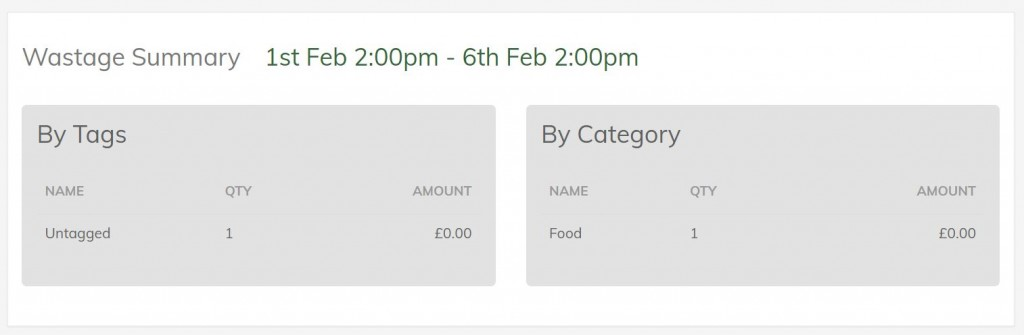
The report will also breakdown what has been wasted into Products, Ingredients and Modifiers sections. You can search for a specific product/ingredient/modifier by typing in the search bar at the top of the table on the right-hand side. You can also choose to download the data as a CSV file for your own records; simply hit the ‘CSV’ button.
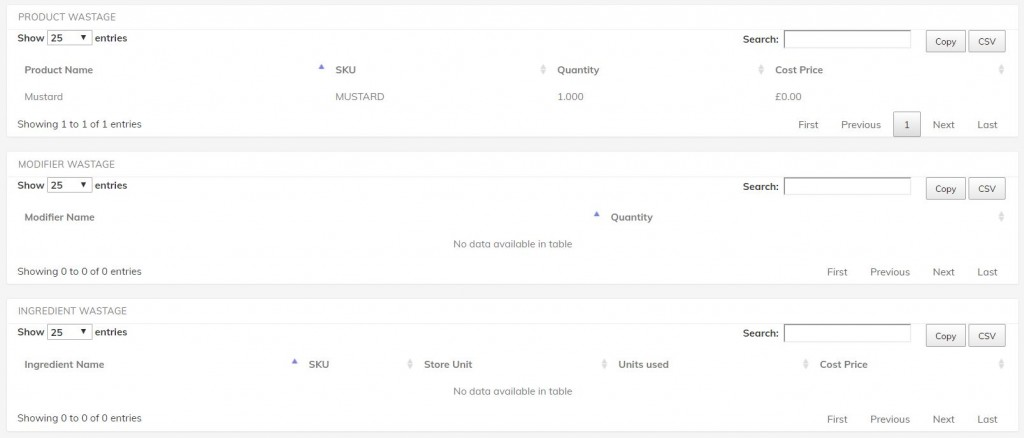
Wastage Reasons
A great feature is tracking why items have been wasted by using Wastage Reasons.

You will need to create Wastage Reasons for your staff to use by selecting Manage Wastage Reasons at the bottom right hand side of the Wastage Report page.
When selecting “Mark as Waste” on the till (or stock app if you're using the Advanced Stock Module) they will then be able to choose a Wastage Reason.

