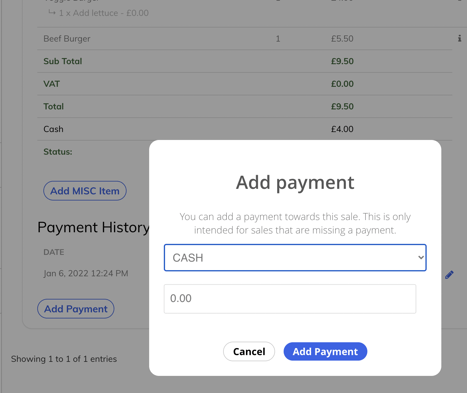What they are, why they've occurred, and how to fix them
What is a flagged sale?
A flagged sale arises when the total amount paid on the sale doesn't match the expected amount. For example:
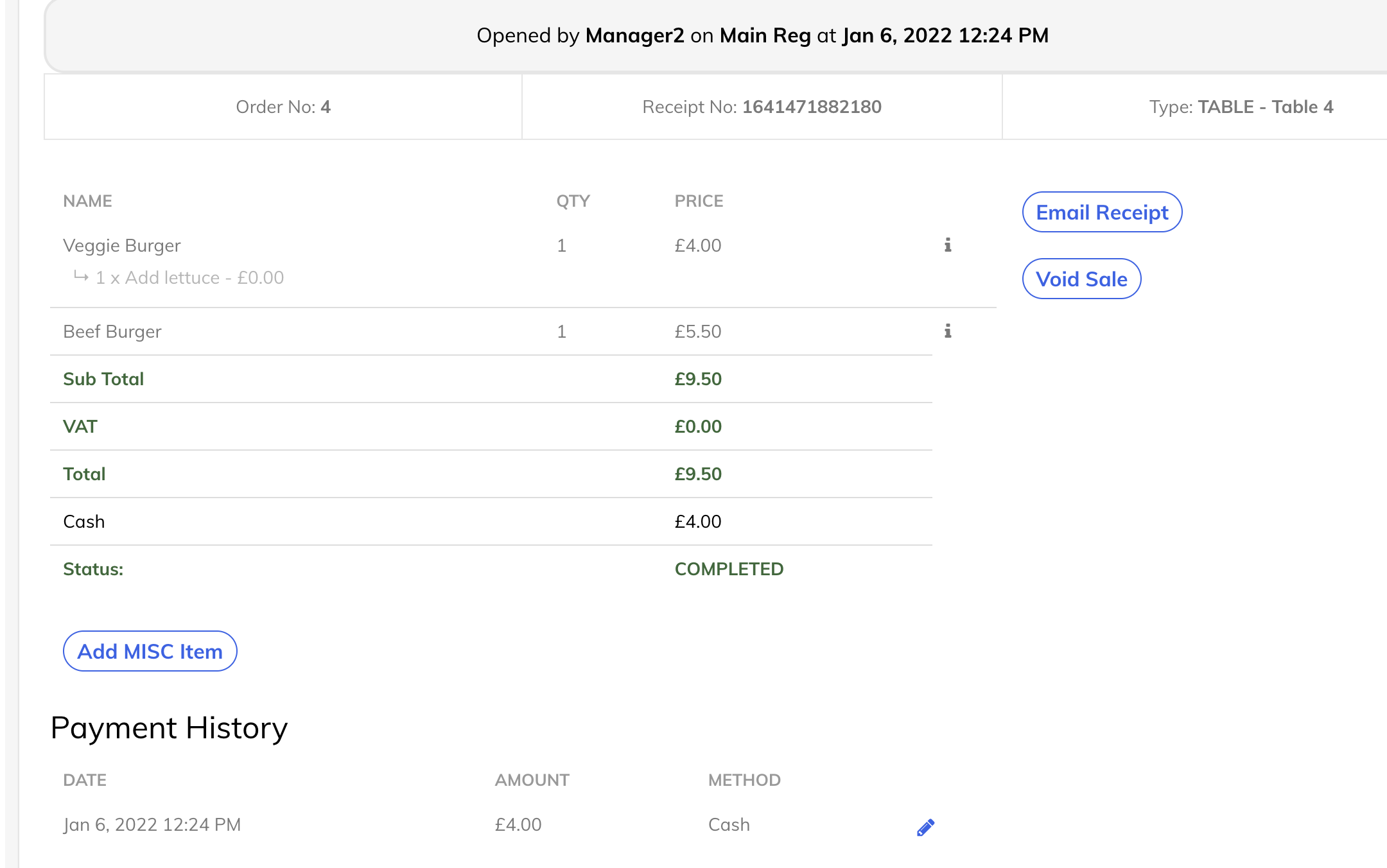
Here two burgers have been sold for a total of £9.50, however the amount paid is only £4.00, and the sale has been completed. This causes the sale to be flagged, shown by the exclamation mark in the Sales tab:
How to find flagged sales
You can view flagged sales by going to Sales > View Flagged Sales: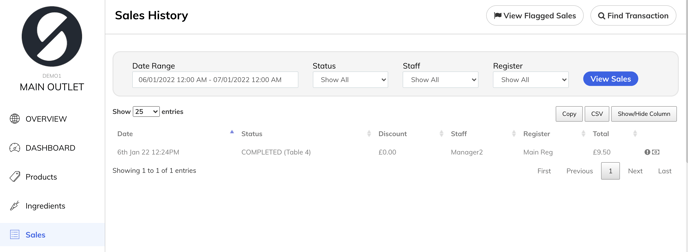
Why do they occur?
Usually, the system won't allow you to only take part of the payment and complete the sale - it will always prompt the staff member to take the rest of the payment.
However, there are certain situations where this can be over-ridden or syncing issues have caused a problem with the sales data:
- The sale has been forcibly completed in the unsynced sales section.
- This happens when a member of staff has gone to the cog at the top right > Check Unsynced Sales. Then if you tap on the down arrow at the end of the sale, it will ask if you want to complete the sale or void it. Then once you press Fix Sales, if you've pressed complete when the sale hasn't been fully paid off then it completes the sale, and will flag it in the back office.
- Some part of the sale has been actioned in trial mode
- This happens when trial mode has been used for some part of the sale.
- For example, if you start a sale normally, add 1 item (for example an americano for £2). Then someone else hits lockout and goes into trial mode, and adds a burger for £5. Then the original staff member edits the sale, and the customer pays £7 for both items.
- In the back office, the sale information will only show that the only item is the americano for £2, and it will look as if the customer has over-paid. As the burger has been added in trial mode, it won't have synced the information about the burger to the back office.
- This happens when trial mode has been used for some part of the sale.
- There has been a syncing issue
-
- This can sometimes happen if you're using Promotions. The promo amount gets incorrectly applied and therefore causes the sale to be flagged. This can happen when you are running two or more registers, for example:
- The promo is calculated when you save a table or press Pay. This then deletes any of the previous promo lines (for example if you've saved the table before) and adds new promo lines after recalculating.
For example, if you save a sale/table on register 1, this will have the promo line (if there are any promo involves with the sale). This usually syncs to other iPads and then when other iPads try to do Save/payment it then deletes the old lines and add the new ones.
However, if you have the table/sale open on register 1, then while paying for it on the other registers you will pay the correct amount (it will create new promo lines while deleting the old ones). But as soon as you save the sale on register 1 (after/during the sale completion on other iPads), it triggers the same logic and create a new promo line. Since this is not known to the other register, this is not deleted and syncs back to the server and hence stay under the sale to make the sale amount lower than expected.
Make sure the tables/sales are saved on each iPad after use and don't leave anything open mid sale while taking the payments on other iPads. Allow some time after saving a table and opening on a new iPad and press pay.
This could also happen if the sync stops working on one iPad for some reason (i.e network disconnection) and later the items and promos are synced back to the back office (since this wasn't known at the time of payment on the other registers, this stays as is and not as deleted).
- The promo is calculated when you save a table or press Pay. This then deletes any of the previous promo lines (for example if you've saved the table before) and adds new promo lines after recalculating.
- You are using two or more iPads with the same register profile. Each iPad should have it's own register profile!
- Some syncing guidelines aren't being followed - please click here for more information.
- This can sometimes happen if you're using Promotions. The promo amount gets incorrectly applied and therefore causes the sale to be flagged. This can happen when you are running two or more registers, for example:
How do I fix it?
You can correct the sale manually by adding in a payment, or by adding a MISC item to balance it: