How to set up your PaymentSense Device
Please note if you have a Dojo reader the process is slightly different, please click here for the steps.
If you have a Move5000 reader then please follow the steps here
Pairing PaymentSense
Ensure that your PaymentSense device is placed in its cradle and is securely connected to a power source. Next, ensure that it is connected directly to your router via an Ethernet cable in order to establish a secure network connection.
You will need to request the API Key and API Host from PaymentSense (if they haven't already emailed it to you), and add the information into the SumUp POS back office.
To add this go to Apps > PaymentSense:
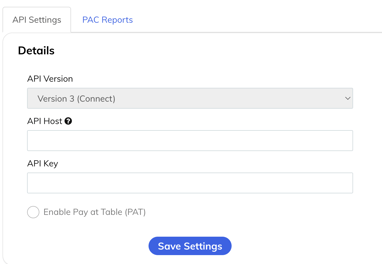
The API key will look something like this ‘d6b8c09f-f7c8-4d43-abd3-fba86ca4dgh5’
The API Host is a URL will look something like this: ‘pw075f410000.connect.paymentsense.cloud ’. When adding the API Host on the back office please add ‘https://’ and then the URL:
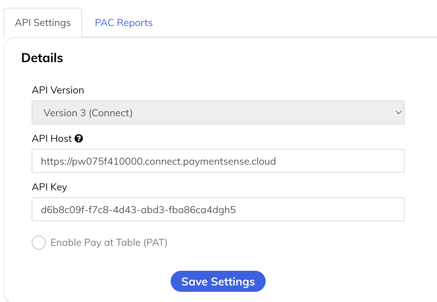
Then just select “Save Settings”
Once the information is added to the back office you will then need to do a TMS call on the Paymentsense device.
You can do this by selecting MENU BUTTON X2 > F3 SUPERVISOR > ENTER PASSWORD 123456 OR 01483 > MENU > CALL TMS.
Remember to also take the device OFF standalone mode by pressing F4 > ENTER PASSWORD 123456 OR 01483 > PRESS F1 > PRESS CANCEL. The device will then restart.
On the SumUp POS app, tap the cog at the top right > Settings > Payment Settings > Enable PaymentSense > Select Terminal.

