How to connect your Ingenico Move/5000 machine to your SumUp POS app
The Backend
You will need to request the API Key and API Host from PaymentSense, and add the information into the SumUp POS back office.
To add this go to Apps > PaymentSense:
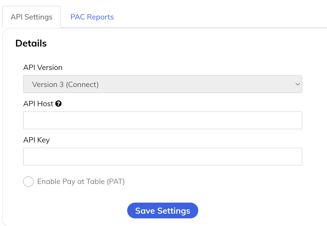
The API key will look something like this ‘d6b8c09f-f7c8-4d43-abd3-fba86ca4dgh5’
The API Host is a URL will look something like this: ‘pw075f410000.connect.paymentsense.cloud ’. When adding the API Host on the back office please add ‘https://’ and then the URL:
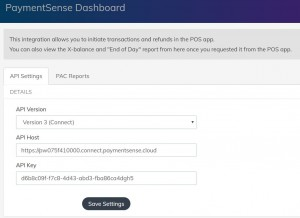
Then just select “Save Settings”
The Frontend
Refresh your POS app by tapping the logo at the top left.
Then need on the terminal tap F3 on the screen > Control Panel > Terminal Settings > Communication means > Select either Wi-Fi (Scan networks > tap on network > enter password) or Ethernet (just make sure to connect to the same network your iPad is using).
Remember to also take the device OFF standalone mode by pressing F4 > Enter password (123456 OR 01483) > Select "OFF" for standalone mode (the terminal should then say that till mode is on) > PRESS CANCEL. The device will then restart, wait until it has re-booted.
When it has re-booted, on the SumUp POS app, tap the cog at the top right > Settings > Payment Settings > Enable PaymentSense > Select Terminal.
Now when you go to pay, you can press PAY > PaymentSense and it will display the amount on the terminal.
