How to keep track of your customer information
Customers > Customer List
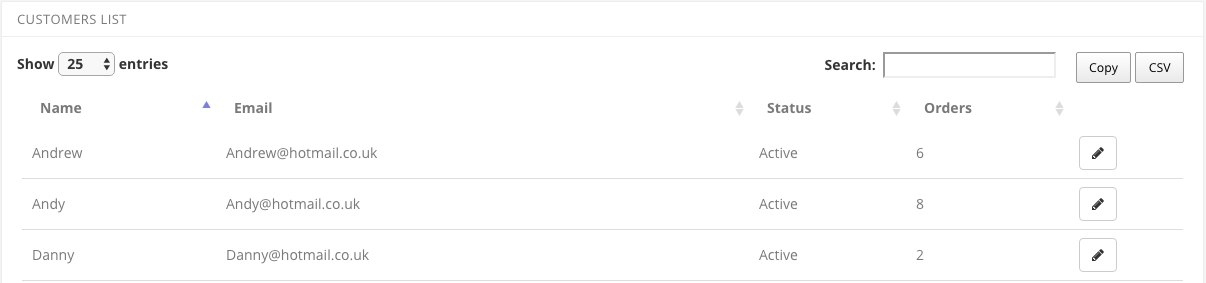
- You can manually add customers by clicking on > +Add New customer > enter their details.
- If the customer chooses to have their receipt emailed to them, they will be saved as a customer here.
- Or you can create the customer on the POS app, by tapping the icon of a person on the sales screen.
- If you need to edit any of the stored details for a customer, just press the small pencil icon on the right-hand side of their information.
- If you want to see their transactions, just tap on their name (not the pencil button).
- Assign customers to a group by following the steps here.
- Create account customer by following the steps here.
- Integrate with MailChimp by following the steps here.
Adding customers on the POS App
- You can create/edit the customer on the POS app, by tapping the icon of a person on the sales screen.
- You can choose the fields that will show on the POS app by using this link: https://pos.thegoodtill.com/app/custom_registration_form
- With the Loyalty Module, tapping on the wand icon on the customer (once assigned to the sale) will show you all of the transactions of that customer, and more information (if the fields are selected on the form and the information is filled in).
If you store customer information, it is a great opportunity to give loyalty points and rewards with our Advanced Loyalty Module.

