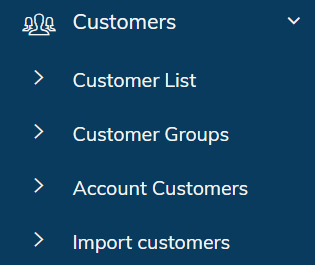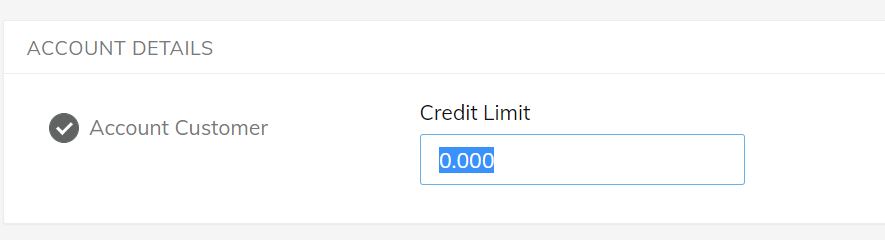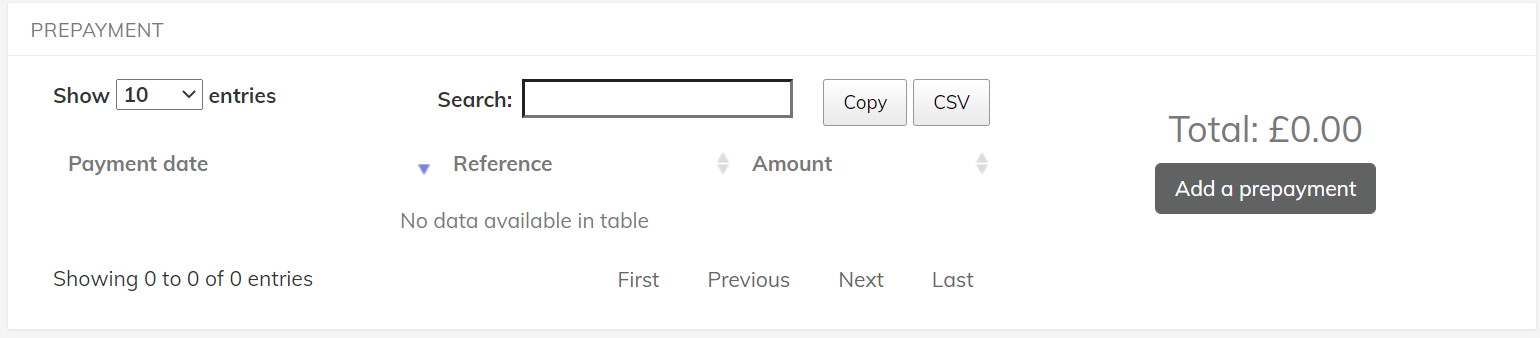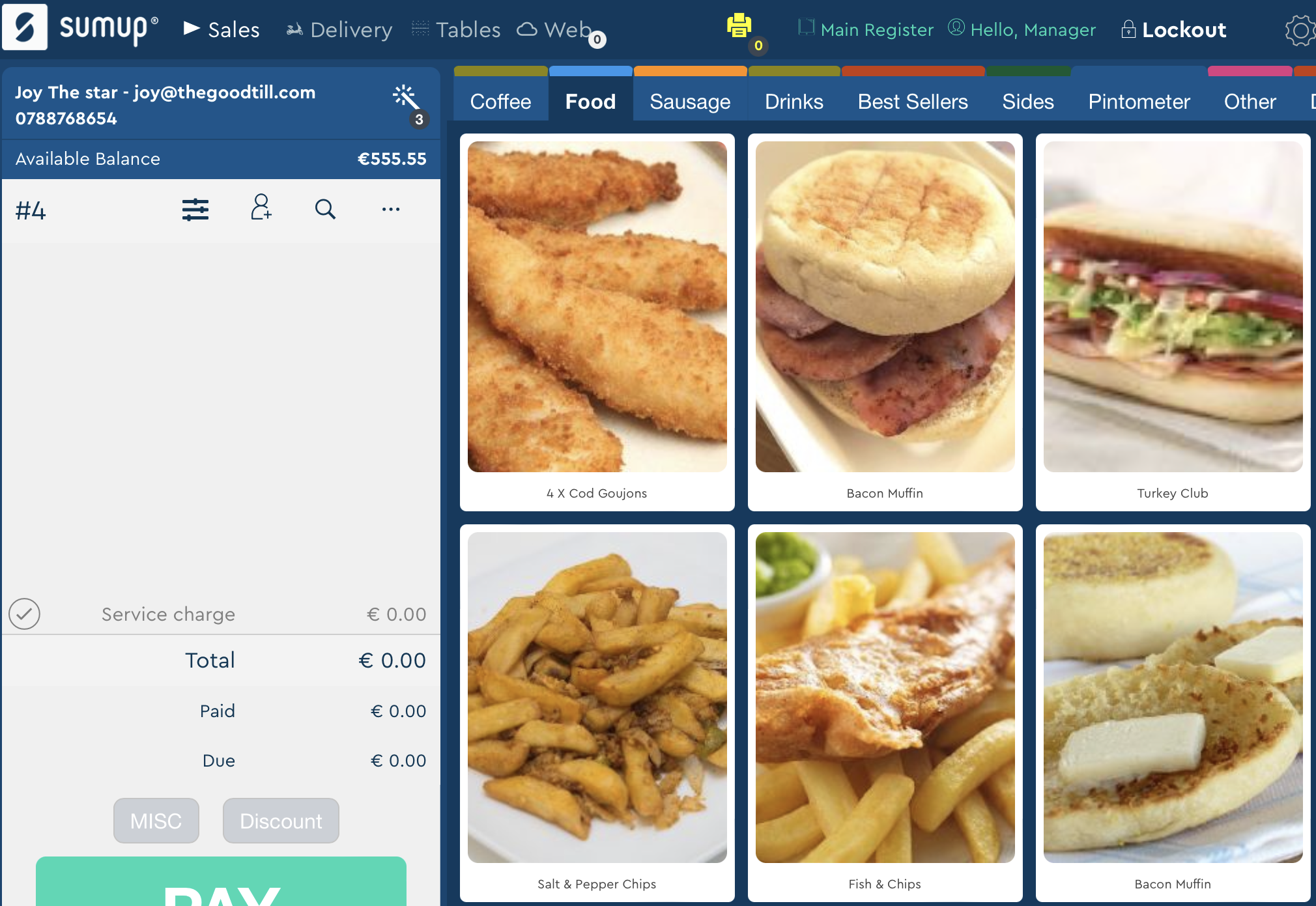Account Customers
How to setup and use account customers
Setup
Enable the Method
- First you need to enable Account Payment in the SumUp back office > Setup > Payment Types > select Turn on:

- Now, if you log out and back in to the SumUp back office, you'll see an Account Customer section:
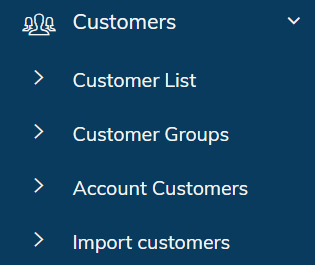
Create an Account Customer
- You will need to edit a customer that you already have setup as a standard customer by going to Customer List > Edit Customer > tick Account Customer, and set a credit limit.
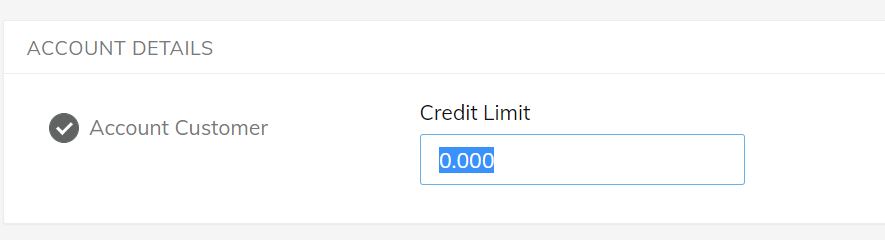
- The credit limit is the amount of money the customer can spend on their "tab".
- Now when you go to Account Customers > List, you'll be able to see your customers that are set up. Click on the name (not the edit button) to see more detail.
- Now you can see the option to add a Prepayment:
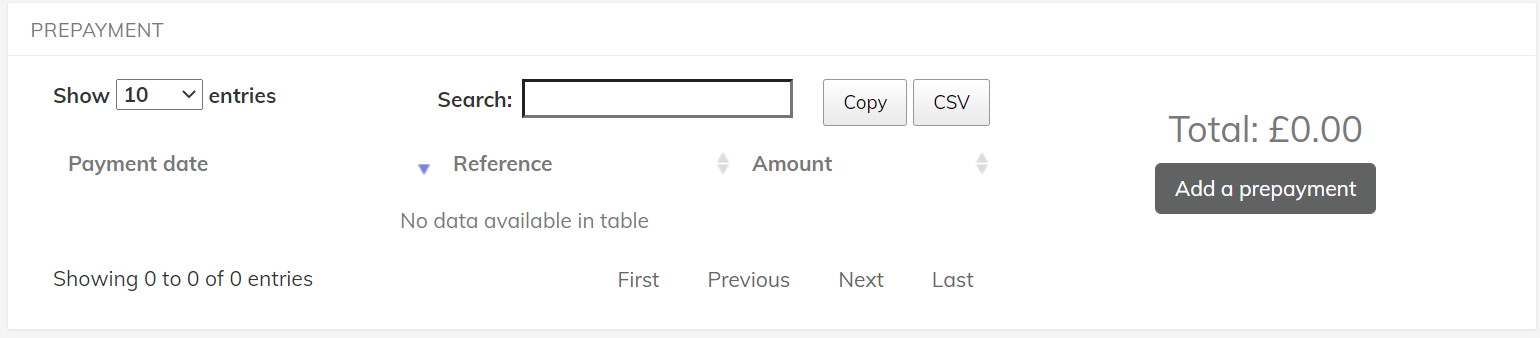
- You need to add a prepayment to tell the system that the customer has paid off their tab. This has to be done from the back office, and can't yet be taken through the SumUp POS app.
Redeem on the POS app
- On the POS app, refresh with the logo at the top left. Then go to the cog at the top right > Settings > Payment Settings > Enable 'Account'
- Now when you make a sale, tap the person icon with a plus sign at the top of the basket, and search for the customer's name, and assign them to the sale.
- When you press 'Pay', select 'Account'. The system will know how much is on the customer's account, and pay off the sale against this.
Display the current balance
- The POS App can display the current customer’s account balance. Please note that this section is only available if the "Account Payment" is enabled and if the customer is set as an account customer:
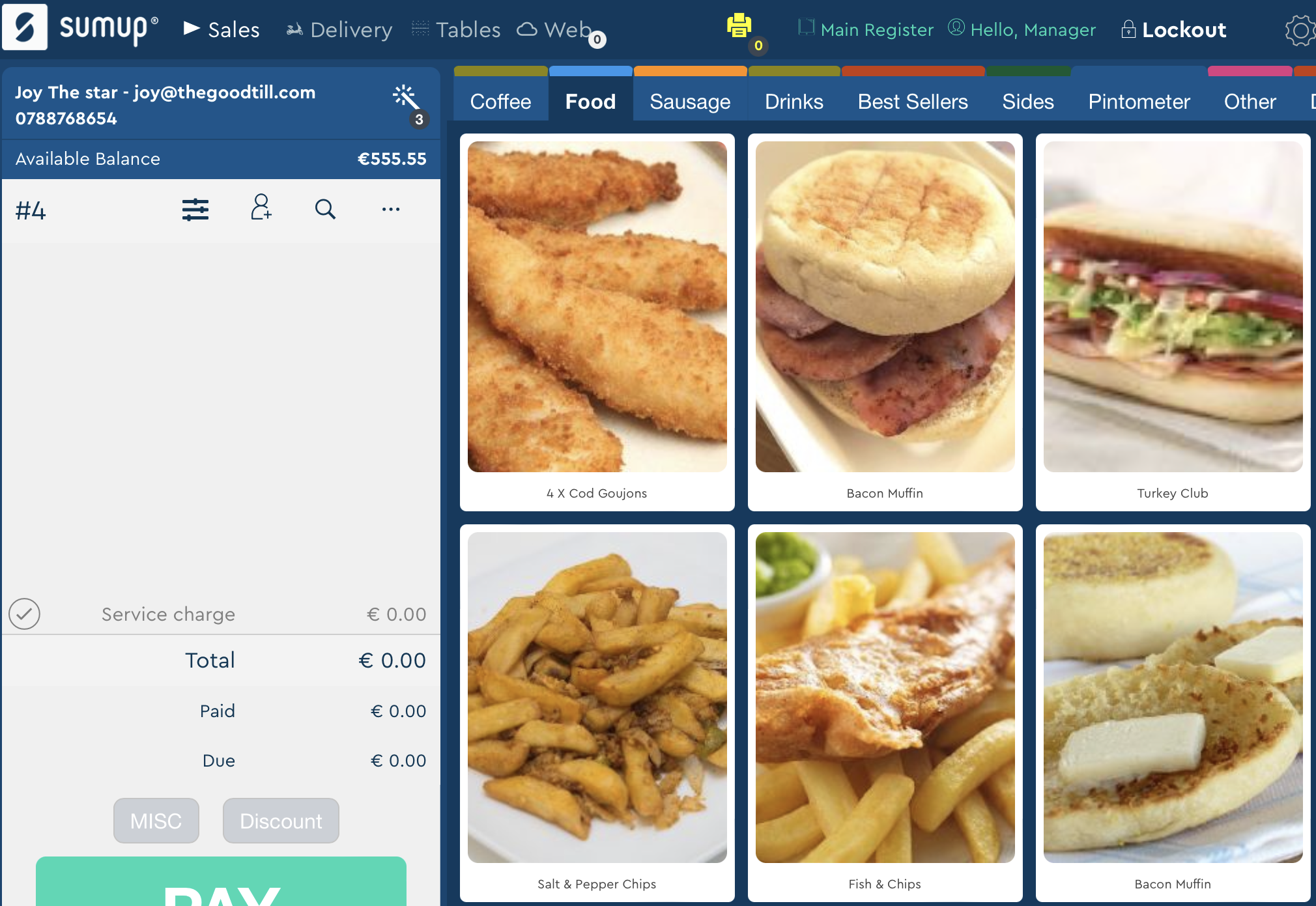
FAQs
- What is the credit limit for?
- This allows the customer to spend on their account without having actually paid you yet. You're giving them an amount that you're happy for them to spend, but you must make sure you actually take this payment from them, and add it into the SumUp system as a "prepayment".
- I've added in a Prepayment incorrectly - how can I undo this?
- You'll just need to select add prepayment again, and re-process it through, but this time with a minus figure for the amount you're undoing.