Product Information Section
Please note this page is part of a series of articles about how to create a product. For more information please click here.
Product Information
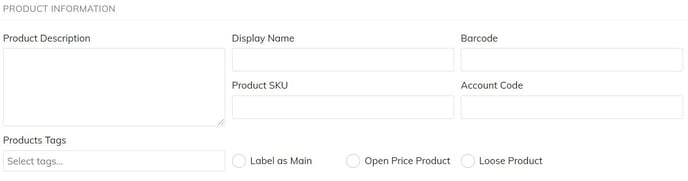
Product Description*: A description of the product. This will show on the POS screen when you tap and hold the product, or under the product name in the Goodeats menu (if using Goodeats).
Display Name: This is the text written on the icons that appear on the selling screen if no image is used, it is also what will print out on the tickets.
Barcode*: If you’ve ordered a barcode scanner, you can input the barcode written on the product to make sure the system recognizes it when being scanned.
Product SKU*: Used as a reference when editing the product or when downloading the Product Inventory/Stocktake sheet. If left blank this will be autogenerated. You can turn this off, or choose whether it autogenerates as alphanumeric or numeric in Settings > Global Settings.
Loose Product*: When selling loose products such as coffee beans, having this option enabled will allow you to input the weight of the product to calculate the price. Select the unit of measurement, and please note that the selling price will be in correlation to what you select.
Product Tags*: Tags can be used for more specific reporting (than categories) as you can choose to report by tags, and you can apply more than one tag to the product. Tags are also shown at the end of day reports along with the categories. It's recommended to use tags as well as categories for the best use of the reporting functions in SumUp POS.
Label as Main*: This allows you to keep track of covers when customers are ordering mains if your cover calculation mode is set to “Smart Cover”. You can change the cover calculation mode in Setup > F&B Settings
Open Price Product*: This allows you to input the price manually every time the product is selected on the app.
Account Code*: Only used if you have an accounting system such as Xero, Quickbooks or Freeagent enabled.
* = This is an optional field.

