Setup of the Coupons section in the PRO module
Setup - Back Office
Step 1
In the “Pro” Section in the back office, you’ll be able to see the Coupon section.
Navigate to Coupons > Add New Coupon.
The coupon code you create here is what you will input into the POS app/or Goodeats order when redeeming it:
Amount:
Enter the amount to be taken off the sale when used. Enter a positive number only - you can set this to a percentage.
Max Uses:
How many times this code can be used. Enter 0 for unlimited usage.
Expiry Date:
When the coupon code will expire.
Availability:
You can select where you want to allow your customers to use the code - i.e on the POS in your store, online on the Goodeats platform for the various options of collection, delivery and dropoff.
Please note that while Coupons can be redeemed via Goodeats, the redemption will not work for multi-vendor setups on Goodeats. For more information see here.
Restriction:
This allows you to restrict the coupon code to products under certain categories. Please ensure your products are categorised correctly before using.
Enable customer group restriction:
This allows you to restrict the coupon code to customers assigned to certain groups. Please ensure your clients are correctly assigned to their groups before using. You can check this in the back office by going to Customers > Customers, and editing the customer profile.
Max Uses per Customer:
How many times this code can be used per customer. Enter 0 for unlimited usage.
Coupon is day/time specific:
Select this if you want to limit usage to Fridays at 9pm to 10pm only, for example - great for a Happy Hour Promotion!
Step 2
Once created, you’ll see them in the list, and you can click on the pen button to edit:
Front End - POS
How to Redeem a Coupon
Step 1
Add the items the customer wants to purchase to the order.
Step 2
When you’re ready, you can add the Coupon to the sale.
Tap on the 3 little dots to display the extra option and click on Coupon:
Then scan the coupon or type in the code, and it will be added to the order. Then just press Pay to finish the order as normal.
Front End - Goodeats
Please note that while Coupons can be redeemed via Goodeats, the redemption will not work for multi-vendor setups on Goodeats. For more information see here.
On the final order screen before checking out, the customer will be asked for a discount code. Select "Apply discount code":
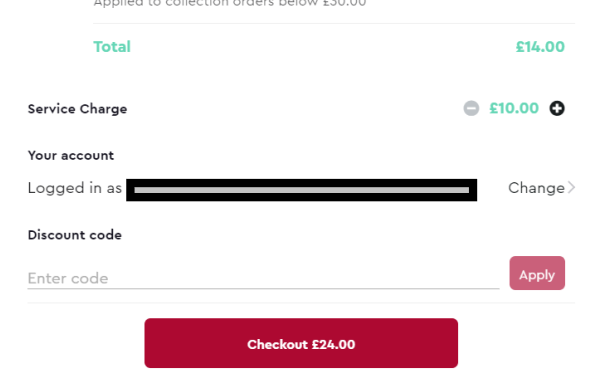
Enter the code and press Apply! If the code is valid
