How to connect via Bluetooth to your MC-Print 2 printer
There are various ways to connect to your MC-Print2 printer. Firstly you'll need to check which connections your model supports. If you don't know which connections your model supports, please click here.
There are three main stages to connecting via Bluetooth to your printer - please follow these below:
- The Printer
- Firstly make sure the printer is plugged into the power socket, turned on, and has enough paper.
- The iPad
- Press the home button on the iPad and navigate to the iPad Settings. Make sure your Bluetooth is turned on!
- For newer iPads, you also need to make sure the SumUp POS app has permission to access your local network - go down along the left hand side menu and select SumUp POS, and then turn on "Bluetooth" under "Allow SumUp POS to access".
- Select the device from the list to connect to it:
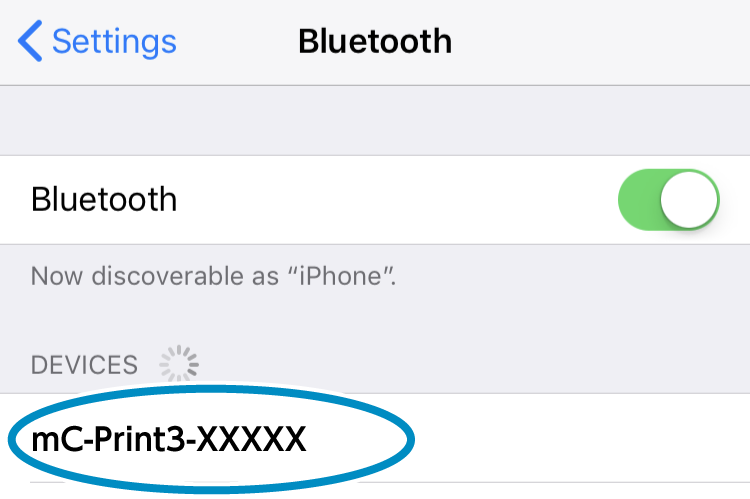
- The Back Office
- In the back office select the ‘Setup‘ tab on the left-hand side and then click ‘Printers‘.
- Identify the relevant printer and select ‘Edit‘ by clicking the pencil icon to the right of the printer bar. In the IP address box, you'll need to enter: BT:mC-Print2
- Change the model to select mCPrint-2 from the dropdown.
- Do not forget to click ‘Submit‘ to ensure the changes are saved, and to tap on the logo in the top left corner of the POS app to sync the new printer settings.
Important notes when [New Pairing Permission] is set to OFF
When [New Pairing Permission] is set to OFF due to it being in a state where security is enhanced, re-pairing with already connected tablets and new pairing with other tablets are not permitted.
When [New Pairing Permission] is set to OFF, do not perform "Forget Device" on the [Settings] screen for the already connected tablet.
If you accidentally delete the device, then perform Initialize Communication Settings, and re-pair the tablet.If you wish to perform a new pairing, then change the [New Pairing Permission] setting from OFF to ON in the "mC-Print Utility" [Settings] - [Bluetooth Settings] and tap [Apply].
For details on mC-Print Utility, refer to Use App.
