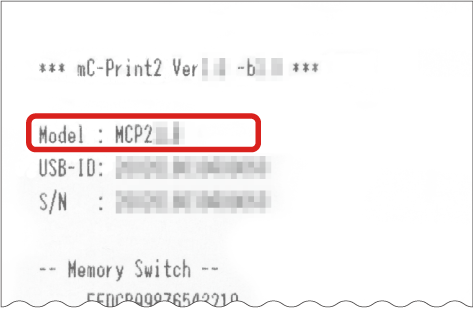The connection to your MC-Print3 or MC-Print2 printer depends on which model it is specifically; use the steps below to check your model.
MC-Print 3
The below table shows the interfaces each model supports.
| Interface | Bluetooth® | Ethernet (LAN) |
USB-A 2.4A (Lightning USB) |
USB-C® 18W (USB PD) |
USB-A 0.5A (2 ports) |
USB-B |
| MCP31L | - | ✔ | ✔ | - | ✔ | ✔ |
| MCP31LB | ✔ | ✔ | ✔ | - | ✔ | ✔ |
| MCP30 | - | ✔ | - | - | - | ✔ |
| MCP31C | - | ✔ | - | ✔ | ✔ | - |
| MCP31CB | ✔ | ✔ | - | ✔ | ✔ | - |
To be sure of your model number, check your printer via the label on the back of the printer as shown below:
| In red frame | Model name + Color identification / destination |
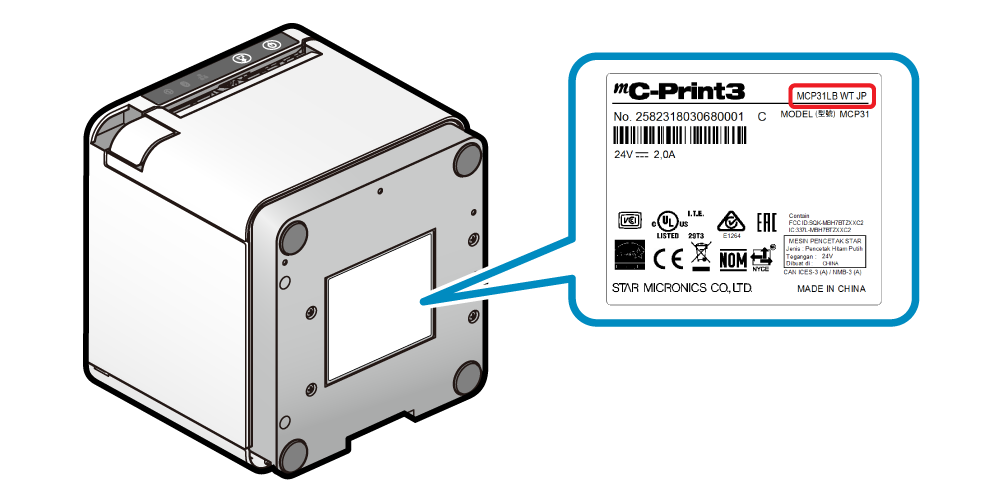
If the label is eligible, then you can also ascertain the model number by doing the "self-printing" slip. For more information on how to do this, click here.
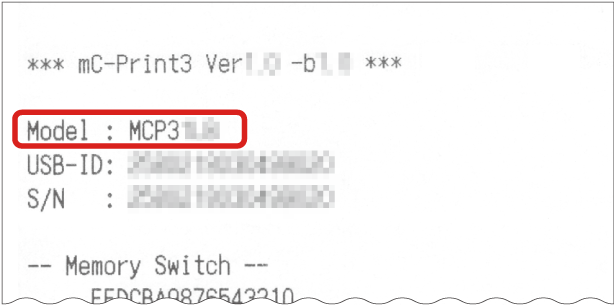
MC-Print2
The below table shows interfaces each model supports:
| Model name | Bluetooth | Ethernet (LAN) |
USB-A 2.4A (Lightning USB) |
USB-A (0.5A) | USB-B |
| MCP20 | - | ✓ | - | - | ✓ |
| MCP20B | ✓ | ✓ | - | - | ✓ |
| MCP21LB | ✓ | ✓ | ✓ | ✓ (2 ports) | ✓ |
To be sure of your model number, check your printer via the label on the back of the printer as shown below:
| In red frame | Model name + Color identification / destination |

If the label is eligible, then you can also ascertain the model number by doing the "self-printing" slip. For more information on how to do this, click here.