How to configure your cash drawer
Your cash drawer will need to be set up in two places - on the front end and on the back office.
Front end
Please note that the cash drawer is controlled by the printer, so you can't plug the cash drawer directly into the iPad, you'll need to connect it to one of our printers. For more information on the printers we integrate with, please see here: Supported Hardware.
Ensure that the cable runs between the cash drawer and the back of the printer, and is firmly plugged in on both ends. The cash drawer will only have one cable.
Back office
In the back office, you'll need to edit your receipt printer profile, by going to Setup > Printers > Edit Receipt Printer > choose "Cash Drawer 1" from the cash drawer dropdown. Don't enable this option on any of the ticket printer profiles, or the cash drawer may pop open randomly when you try to print a ticket! Remember to press Submit to save your changes!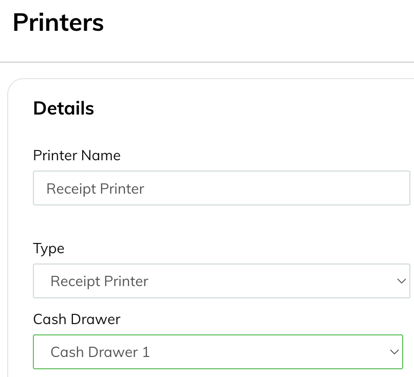
You should also check the options you have set in the Register Profile, by navigating to Setup > Registers > Edit Register.
If you don't want the cash drawer to open on card/SumUp/Zettle transactions then tick the option below:
Remember to press Submit to save your changes, and refresh on the POS app by tapping the logo at the top left.
FAQs
- My cash drawer opens on all transactions, I only want it to open on cash sales.
- Go to Setup > Registers > Edit the register > Tick "Never open cash drawer on iZettle/SumUp/Card Payments" > Submit > Refresh the POS app. Repeat for all register profiles.
- My cash drawer opens when I save an order/edit a table.
- Go to Setup > Printers > Edit each printer profile, and check that "enable sound" is not ticked (unless you have an actual buzzer attached to that printer. If it is ticked, untick it > Submit > Refresh the POS app. Repeat for each printer profile.
- My cash drawer doesn't open at all.
- Please check that your setup is correct by following the above instructions.
