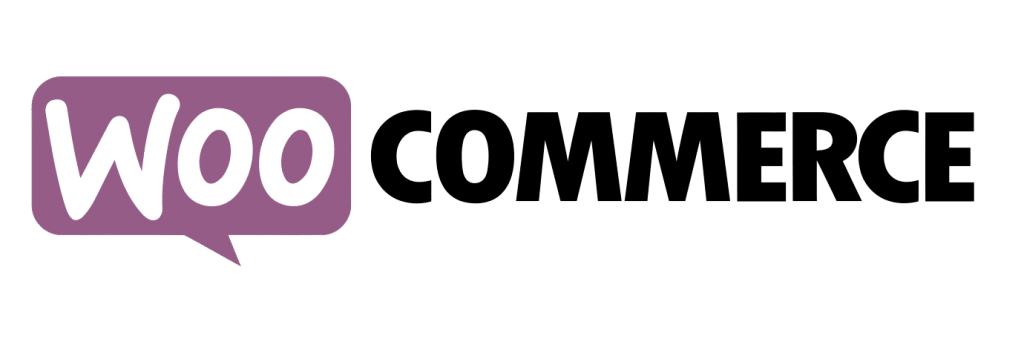
SumUp POS provides a WooCommerce plugin for syncing products and stock levels with SumUp POS
This feature requires the E-commerce module, to contact pos.cs.uk.ie@sumup.com to add this module to your account.
Please note that after the initial sync of the products to the system, the plugin will only sync stock information across. This means that any subsequent changes to product details like pricing, names etc, will not be updated by the plugin and will need to be manually updated in the other system to reflect the change(s).
Features
Import products into SumUp POS from WooCommerce
If you have an existing Woocommerce store containing products, the plugin can export a CSV of all products which can then be imported into the SumUp POS back office, making them ready for sale on the POS.
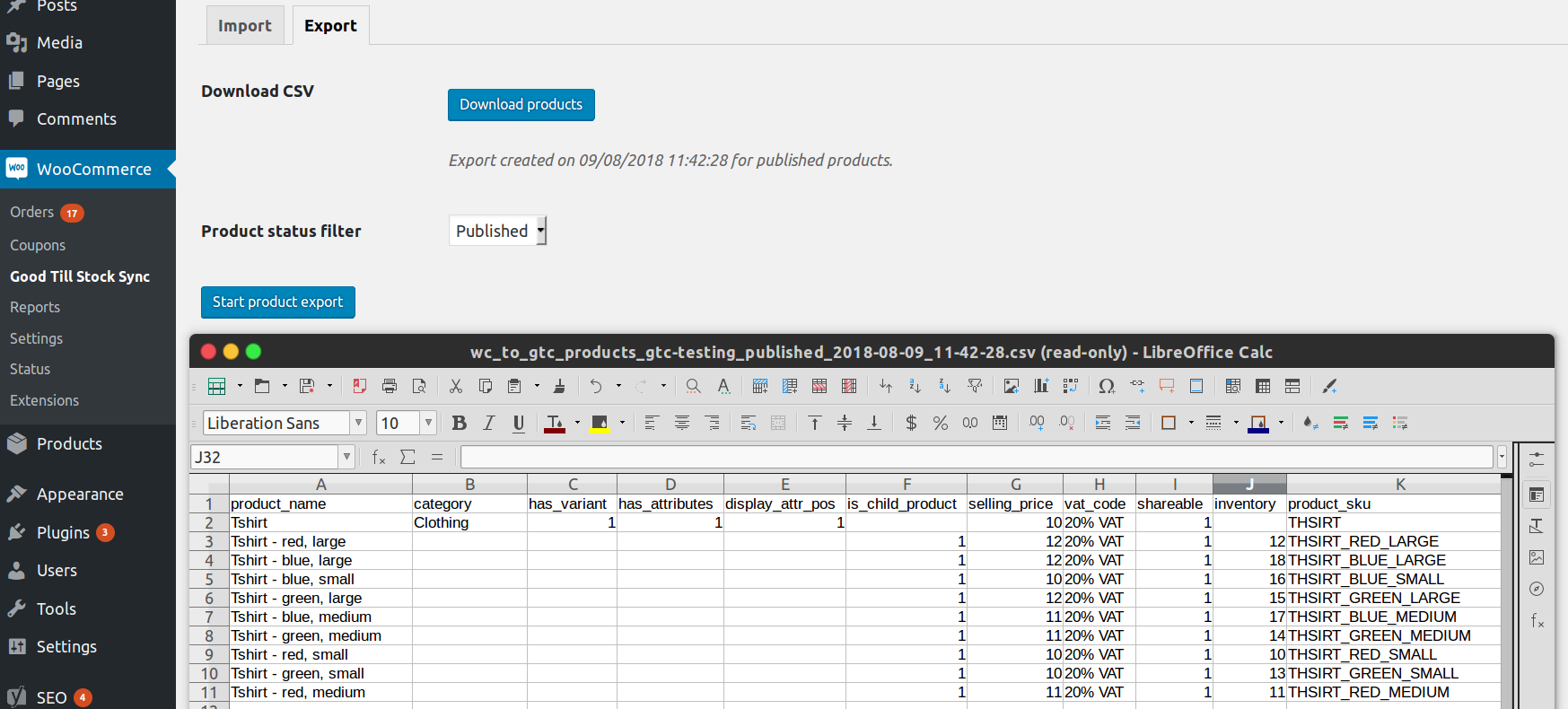
Import products into WooCommerce from SumUp POS
If you are creating a new WooCommerce store, the plugin allows directly importing all SumUp POS products, or a subsection of products, into WooCommerce ready for sale on your online store.
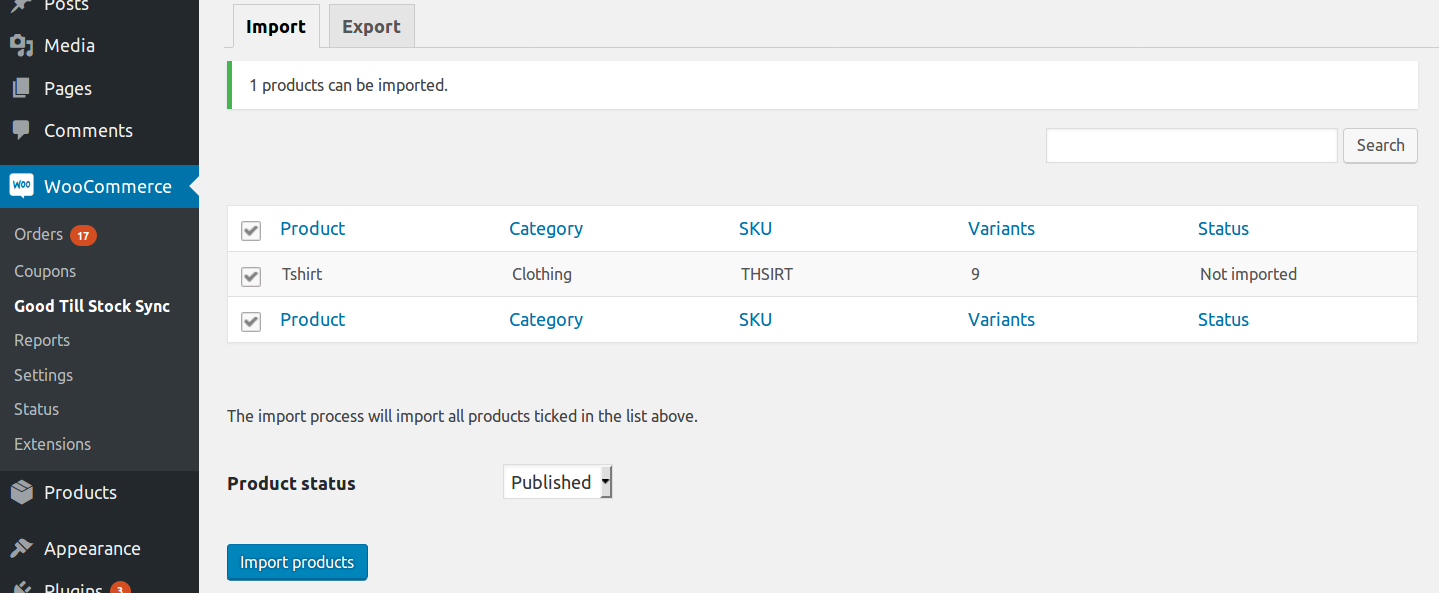
Stock sync
This plugin allows syncing of the stock levels between SumUp POS and WooCommerce, using SumUp POS as the “master” source of stock values, which are then copied over to WooCommerce.
Products are matched between the two systems via their SKUs, therefore each product and its variants must have a unique SKU.
Stock levels will be in the following cases:
- The stock values for all published products will be fetched from SumUp POS and updated in WooCommerce at a set interval (by default, every hour).
- When an order is placed in WooCommerce, the stock will immediately be decremented in SumUp POS. The reverse is true in the case of a return or order cancellation.
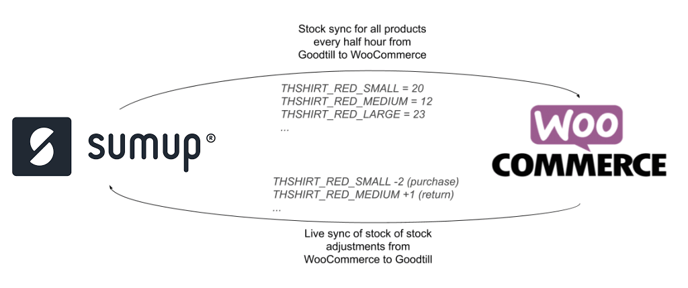
Stock management
When stock syncing from SumUp POS is active, any changes to the stock level within the WooCommerce inventory interface will not be synced back to the SumUp POS back office. The SumUp POS back office should be used to manage the stock quantity instead.
Not compatible with ingredient stock
Stock sync cannot be used with products using ingredient stock as these products do not have a stock level.
Not compatible with taking stock from parent
Variable products utilising the “take stock from parent” feature cannot be used with the integration as-is.
Our concept of "take stock from parent" isn't compatible with e-commerce.
For example, you can sell a glass of wine in a store which takes stock from the parent, but you can't sell a glass online, only a bottle. So if we allowed these products to be imported they would include the variants, but the stock wouldn't be linked up, defeating the purpose of the integration.
To get around this, you can manually create the wine bottle product in WooCommerce and set the SKU to the SKU of the parent product in SumUp POS. That will keep the stock synced and deduct 1 unit each time the product is sold.
Install
Download from the WordPress plugin repository.
Documentation
A document containing technical information can be found here.
FAQs
What do I need to get started?
- A SumUp POS account with the E-commerce module enabled.
- Your SumUp POS back office login details for either the store owner user or any user with Admin privileges
- A WooCommerce store (running a recent version of WooCommerce, WordPress and PHP).
- Administrator access to your WooCommerce store to install the plugin.
Does the plugin support products with variants and attributes?
Yes, products with variants containing up to 3 attributes are supported.
Why are some product details not copied on import?
This may be because:
- The field does not exist in either woocommerce and SumUp POS
- The field in Woocommerce is provided by a third-party plugin that is not supported
The system integrator documentation includes a list of all supported fields.
How can I choose which product category is used when importing into SumUp POS?
A “Primary category” can be set using the Yoast SEO plugin, this category will be used during export if it is set.
Can I set different product details in the two systems?
Yes, after the products have been imported from one system to the other, only the stock quantities are synced. This allows you to change prices, images etc in either system without affecting the other.
How does stock syncing affect the Woocommerce out-of-stock state?
Woocommerce will mark the product OOS if either:
- “Track inventory” is disabled in SumUp POS and “Stock status” is set to “Out of stock” in Woocommerce.
- “Track inventory” is enabled and “Stock quantity” is 0 or below in SumUp POS.
Note: you will still be able to make sales on an iPad while the “Stock quantity” is 0 or below.
How do I know if my product's stock levels are syncing?
When the plugin is active a new “SumUp POS” tab is added to the Woocommerce product edit pane. This will display the last date when a product’s stock was synced and the reason for the last sync (either due to being viewed by a user or a background update). This page will also provide links for viewing the product in the SumUp POS backoffice interface if the product was imported from the SumUp POS.
Why might my product's stock levels not sync?
- The product may share its SKU with another product or one of its variants
- The SKUs may be different in the SumUp POS and Woocommerce
- “Track Inventory” may be disabled in SumUp POS. It is important to check the variants in variable products.
- The stock level may have already been synced within the last few minutes. By default, the stock levels won’t sync more than once every 3 minutes (configurable down to 1 minute in the plugin settings).
After setup, where should I add new products?
After the plugin is set up, new products can be added to either system and then imported to the other system. We would suggest adding new products in SumUp POS because the import process is easier.
Can I disable the plugin after importing/exporting products?
The plugin can safely be disabled at any time if you do not need the stock syncing functionality.
Who can access the SumUp POS menus in WordPress Admin?
Both Shop managers (“manage_woocommerce” role) and Administrators (“manage_options” role) can access the “Goodtill Stock Sync” Woocommerce menu to import/export products.
Only Administrators can access the settings page where SumUp POS credentials are entered along with tax class mappings and sync settings.
Will changing the POS backoffice password break the WooCommerce connection?
Yes, it will break the connection since the login is invalid and you will need to re-connect the two.

