Variants section
These are options of a main product and are triggered by tapping on an icon on the Selling Screen.
Create a variant by selecting the "Add Variant" button, and then set the name, display name, SKU, selling Price, and stock settings in the page, or select the edit button to edit it more fully.
Example: An beer will be the parent product and once it’s selected, it will bring up the corresponding variants such as “Pint” or “Half Pint".
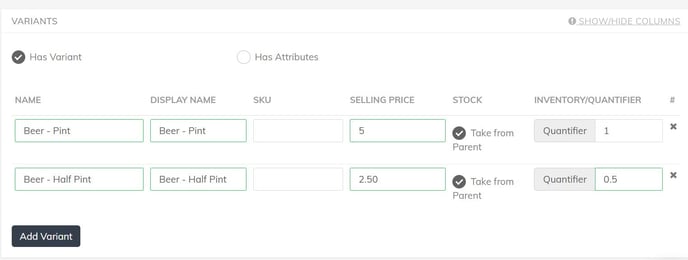
It's important to note that once a product has a variant, the variant settings will override any of the parent product settings. It's important to always edit the variant directly when making any changes, for example to categories, pricing, or printing options.
For the stock settings, if you select "take from parent", the stock will be held in the main parent product, and will be depleted there accordingly using the quantifier set. In the example above with the beer, this means that every time a full pint is sold, it will take 1 (pint) from stock, and every time a half pint is sold it will take 0.5 (pints) from the parent stock. At the end of the day the reporting will tell you in total how many pints you have, for example 8.5.
If you don't have "take stock from parent" ticked, then the stock is depleted individually from the variants, so at the end of the day the system will tell you how many pints you have, and separately, how many half pints you have.
