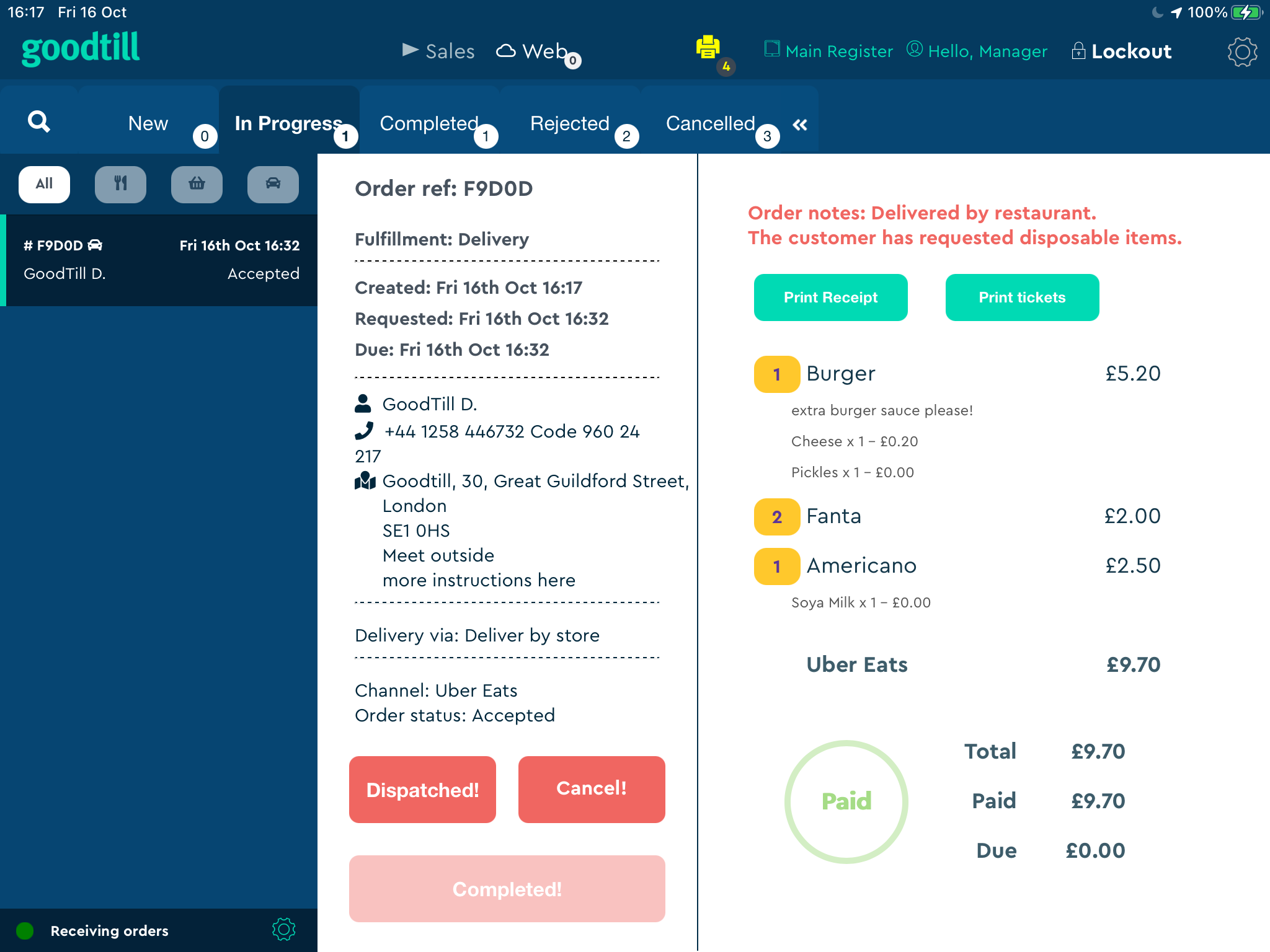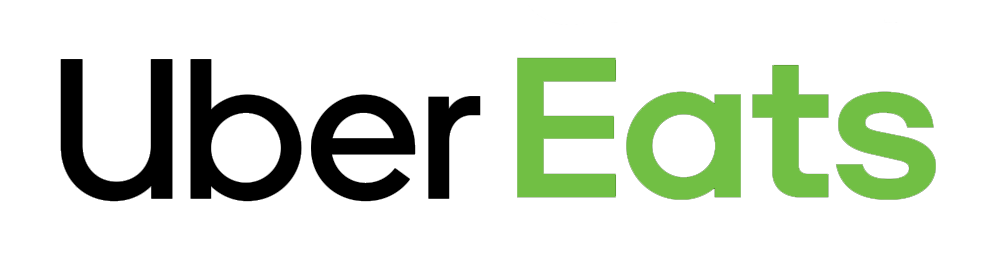
SumUp POS and its Uber Eats integration allows viewing and interacting with Uber Eats sales on the POS, printing tickets and viewing the details in the back office.
Uber Eats Restaurant app required
Although the integration provides the key functionality available in the Uber Eats Restaurant app, you will still need to use the Uber Restaurant tablet for much of the Uber Eats functionality. This integration is not a replacement for your existing tablet.
Features
- View, accept and deny new Uber Eats orders on the POS.
- Print tickets for accepted orders according to the product settings defined in SumUp POS.
- Include Uber Eats sale data in SumUp POS reports.
- Adjust product stock when Uber Eats orders are received.
Setup
Connecting
The process to get setup:
1) First, you'll need to ensure that your products are matched up by SKU between the two systems.
2) Then you need to be set up on Uber Eats, and you need to email pos.support.uk.ie@sumup.com your Uber Eats URL.
3) SumUp support will then email you when we've received the integration details and you'll be ready to go! Read more below on how it all works.
4) In the meantime, if you haven't already, you will need to initiate Goodeats from your POS back office by entering the store identifier (the rest of the settings do not need to be filled out if you do not intend to use Goodeats). Then go to Setup > Registers and edit the register that you want to receive the Uber Eats orders > scroll down to the bottom > Advanced Options > Tick Show Web Module > Submit to save, and refresh on the POS with the logo at the top left.
Product and modifier mapping
To get the most out of the integration, products and modifiers should be mapped between the two systems. This will allow:
- Printing products according to the settings defined per product in SumUp POS.
- Adjusting the stock in SumUp POS when new orders are received.
- Reporting on products and modifiers sold in Uber Eats orders.
For products to be matched up in the two systems, the Uber item must contain the SumUp POS product or modifier SKU in the Uber Eats External Data field. Please add the SumUp POS SKU to each item in the Uber Menu Maker before using the integration. If you have a large volume of products to update or need help entering the SKUs in the Menu Maker, please contact your Uber rep.
If your SumUp POS products do have SKUs, you can contact support to have these autogenerated.
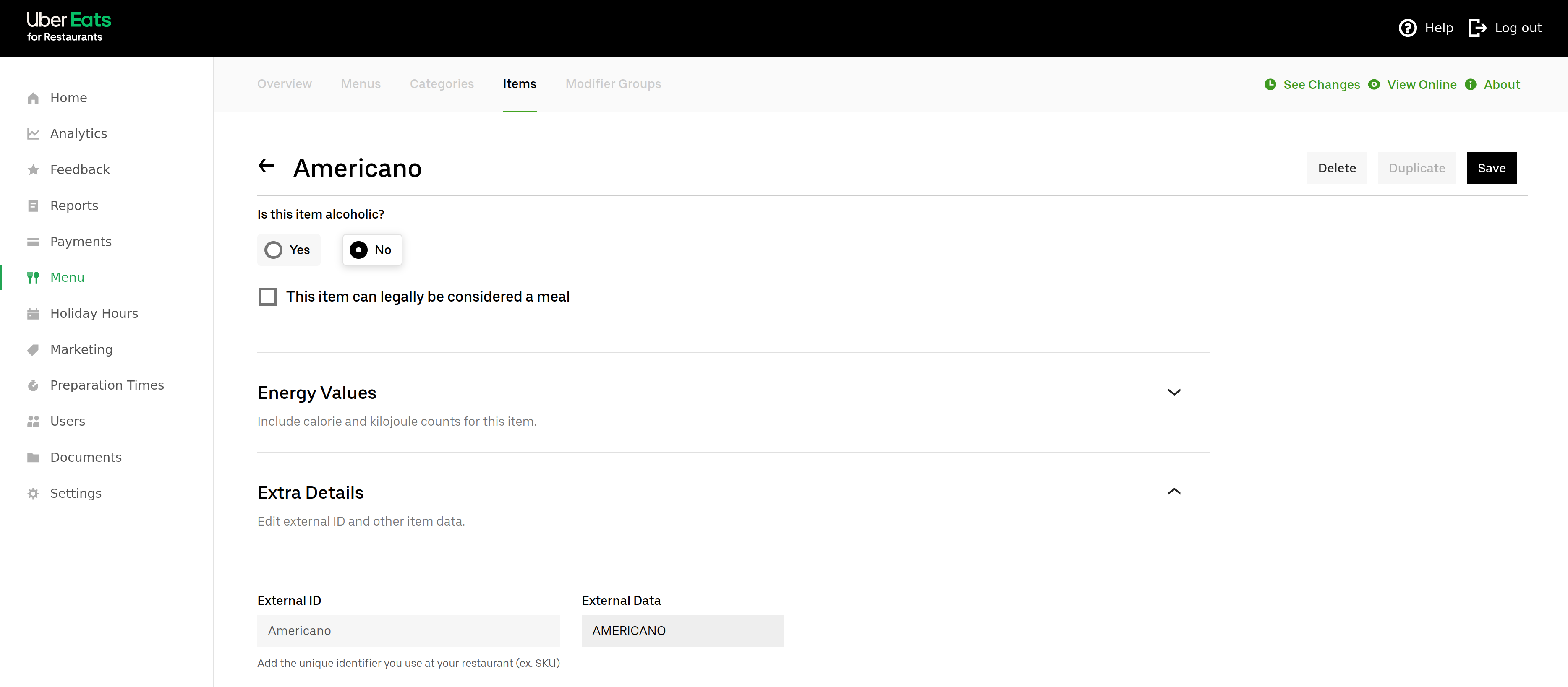
Uber Items vs SumUp POS Products and Modifiers
SumUp POS uses the concept of products and modifiers. Products are base items which can be purchased on their own and modifiers can be added to customize the product. Modifiers cannot sold unless attached to a product.
Uber uses the concept of items. Items may be sold on their own or an item can be used to customize another item.
If you have an Uber Item that exists in SumUp POS as both a product and a modifier – eg chips which can be bought on their own added to a burger item – you will need to ensure that the SKU is the same for both the SumUp POS product and modifier. This SKU should then be copied into the Uber item.
Differences to Goodeats
The Uber Eats integration uses the same interface as Goodeats orders in the POS app, however some functionality differs slightly.
- Marking a collection order as Ready or a delivery order as Dispatched will not send an update email to the customer, this status will only be logged in SumUp POS.
- The expected date and time entered when accepting the order will not be provided to the customer, this is only logged in SumUp POS.
- Tips will not appear on the POS or backoffice.
- The “Requested time” field has a different meaning for delivery orders. For Uber Delivery orders this refers to the time at which the order should be collected by the courier (compared to the time when the order should be delivered for Goodeats).
- A reason must be supplied when rejecting or cancelling an order.
- It is not possible to request delivery with an integrated delivery service (such as Stuart) for BYOC orders.
VAT settings
When importing sales from Uber Eats, it is not possible to obtain the VAT rate applied to each line item. Because of this, there a multiple settings available so that we can obtain the most accurate VAT rate per item.
- Uber Eats item default - This default VAT rate set on the Uber Eats item in the Uber Eats menu is used. This is the default setting.
- Standard - If a matching product is found in SumUp POS, the standard VAT rate set on the product is used. If a matching product is not found, the Uber Eats item default is used as a fallback.
- Takeaway - If a matching product is found in SumUp POS, the takeaway VAT rate set on the product is used. If no takeaway VAT rate is set on the product, Standard is used as a fallback.
This setting can be changed from the Backoffice.
Order status updates
The following table explains what happens in Uber Eats when changing the order state in SumUp POS:
| Action | Fulfilment type | SumUp POS process | Uber Eats process |
|---|---|---|---|
| Accept | All | Marked as accepted. | Accepts the order. |
| Reject | All | Marked as rejected. | Inform the Uber Tablet that the order will not be processed on the POS. The operator will need to continue your standard Uber Eats rejection process. |
| Ready | Collection | Marked as ready. | Does not affect Uber Eats – the operator will need to mark the order as ready to pick up on the Uber tablet. |
| Dispatched | Delivery by Uber | Marked as dispatched and completed. | Does not affect Uber Eats. Uber will track the pickup and delivery from this point. |
| Delivery by Restaurant | Marked as dispatched. | Sets delivery status as “Arriving”. | |
| Completed | Restaurant delivery | Marked as completed. | Sets delivery status as “Delivered”. |
| Any other type | Marked as completed. | Does not affect Uber Eats. | |
| Cancelled | All | Marked as cancelled. | Cancells the order using the reason specified by the operator. |
FAQs
Will this integration replace the need for the existing Uber Eats restaurant app/tablet?
No, you will still need to run the Uber Eats for Restaurants app when using the SumUp POS integration as not all Uber Eats functions are included in the integration.
How is the configuration handled for stores with multiple outlets?
The connection between SumUp POS and Uber Eats is configured per outlet. If you have multiple outlets, you must configure each one for a different Uber Eats restaurant. Each Uber Eats store can only connected to one SumUp POS outlet, and one SumUp POS outlet can only be connected to one Uber Eats store.
Are tips visible on the POS and Backoffice?
No, data regarding tips should be obtained from Uber Eats directly.
How are order payments handled in SumUp POS?
When an Uber order is imported, a payment is created for the total price of the order (total line item value) with the “Uber Eats” payment type.
Are new SumUp POS products and modifiers synced with Uber Eats?
There is currently no menu integration with Uber Eats. Products and modifiers also sold via Uber Eats will need to be created manually using the Uber menu maker.
How can I map my products and modifiers if they don’t have SKUs in SumUp POS?
We can auto-generate unique SKUs for products and modifiers – please request this from SumUp support.
Will the POS still receive orders if a product or modifier is not mapped in SumUp POS?
Yes, the POS will not automatically reject these orders. The POS will treat unmapped products as misc items and un-mapped modifiers will just be added as item notes.
Will items appear unavailable in Uber Eats if the stock has run out in SumUp POS?
No, item availability is not synced to Uber Eats.
Will Goodeat's settings (such as store online and product availability) affect Uber Eats?
No, these features work differently between the two systems, therefore these options will not affect Uber Eats.
Why isn’t the stock decremented when a new order is received?
It’s possible that the products or modifiers are not mapped correctly. Please check that the SumUp POS SKU is present in the Uber item ID or External Data field as described above.
How are dine-in orders handled?
These will appear on the POS as “dropoff” orders, similar to table service Goodeats orders.
Why aren’t customer addresses visible?
If the order is delivered by Uber (not Bring Your Courier), the customer address is not visible as it is not required.
Are customer records created in SumUp POS for Uber orders?
No. The customer details are visible when viewing the sale in the POS and Backoffice but no record is created in the customer database.
How is allergy information handled?
Allergy information from Uber will be added either to the notes for the specific item or to the sale notes.