Self Service Mode
What are the benefits?
Self-service tills are very handy when you’d like to reduce contact between your staff and the customer.
How to set up self-service mode?
You can set up the till in the back office. Just go to Setup > Registers > Edit your register.
Scroll down to where it says “Self Service Mode”:
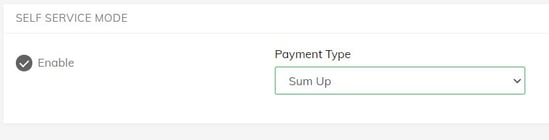
And tick “Enable”. Then choose the payment method – either SumUp, Zettle or PaymentSense. Please note that you can’t accept cash payments on a self service till.
Then scroll down to the bottom right of the page and press “Submit” to save.
On the iPad, just refresh with the logo at the top left, and then quit and restart the app.
FAQs
Q) What types of payment method can I use?
Only SumUp, Zettle and PaymentSense
Q) Can I have a different menu showing on my self-service tills?
Yes – just create a new selling layout and link it to that register – more information on this is available here.
Q) Why can’t I access the options menu via the cog at the top right?
This is more restricted in self service mode, and you’ll need a manager’s pincode to access it each time. To change the pincode, you’ll need to go to the back office > Users > Staff.
