SumUp POS provides support for ResDiary bookings as an extension to the existing table management functionality available in the POS application.
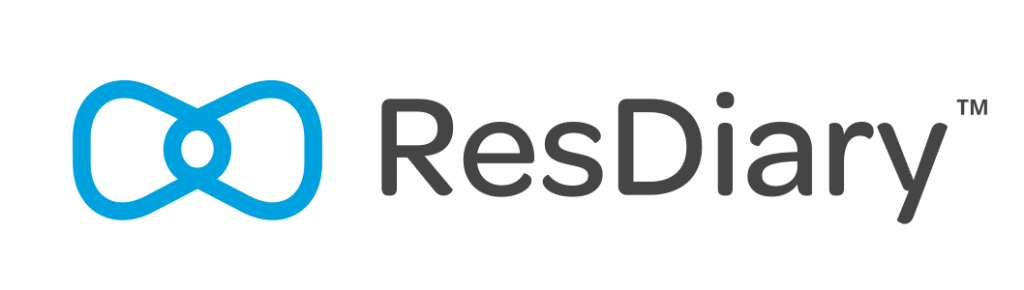
The integration is configured per outlet, allowing each outlet to be linked to a different ResDiary restaurant or disabled in outlets where ResDiary is not used.
Requirements:
Contact pos.cs.uk.ie@sumup.com to enable the booking module in your SumUp POS
account. This integration is a chargeable add-on.
Before the setup of the integration, you would need to reach out to ResDiary to request for the 'Restaurant ID' and the 'Second Secret' which will be required in order for the integration to work.
Setup
- Log in to the SumUp POS Backoffice and select the outlet you want to configure using the “Change Store” button.
- Navigate to the ResDiary integration page by going to Apps > ResDiary, and enter the ResDiary credentials for this outlet > Save Settings.
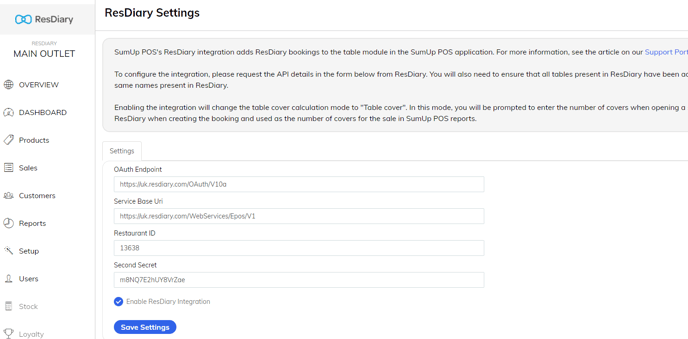
- In the Backoffice, ensure the Table Module is enabled under Setup > FnB settings > Enable table module. Then save the settings.
- Ensure the table layout is set up in the Backoffice under Setup > Table layouts
You can now arrange the tables according to the seating plan in the restaurant.
Please ensure the table names match the ResDiary table names exactly and
ensure that no table names are duplicated. Once finished, click save. - In the POS app, tap the logo in the top left corner to reload the settings.
The integration should now be ready to use. Tap the “Tables” button in the top menu bar of the application to see the table layout and list of reservations for the current day.
Features
View bookings
All bookings scheduled for the current day will appear on the bookings list on the left side of the table pane. Tapping a booking will display the booking details, including customer details, deposits, booking comments, and more.
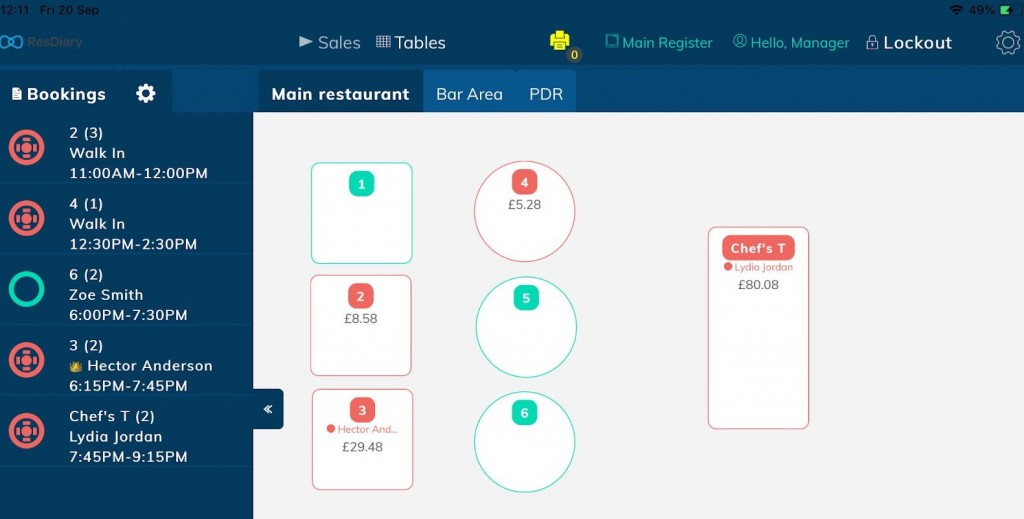
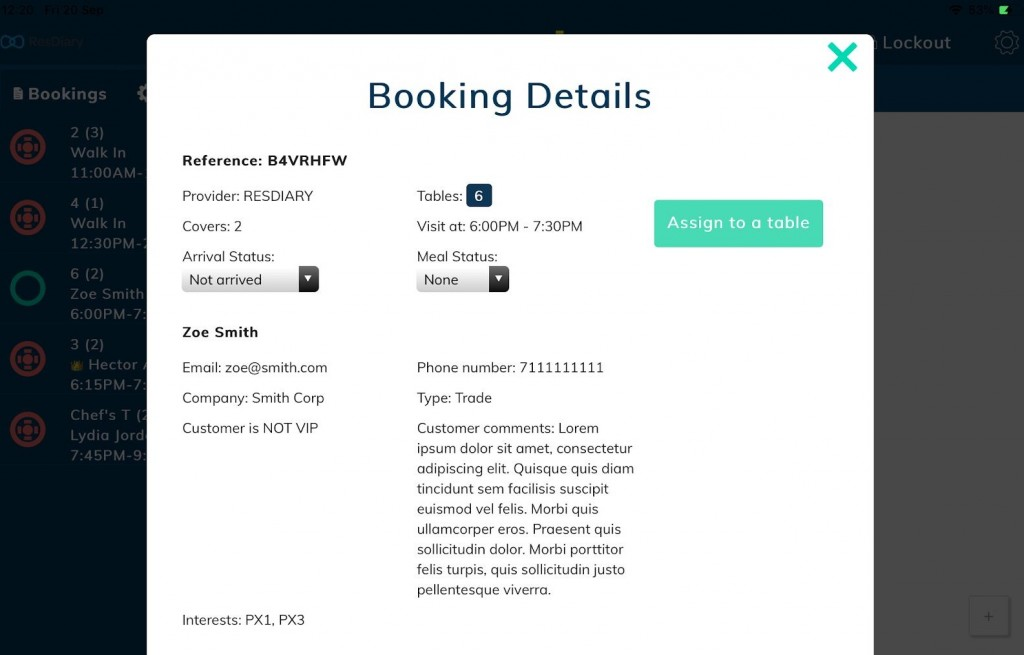
Open sale from booking
When viewing the booking details, the operator can seat the customer at a table that opens a sale on the POS.
If a booking status is in ResDiary instead of the POS, a sale will automatically be created on the POS and the table will be displayed as occupied.
Create walk-in booking
Tap any empty table to create a walk-in booking which will be reflected in ResDiary.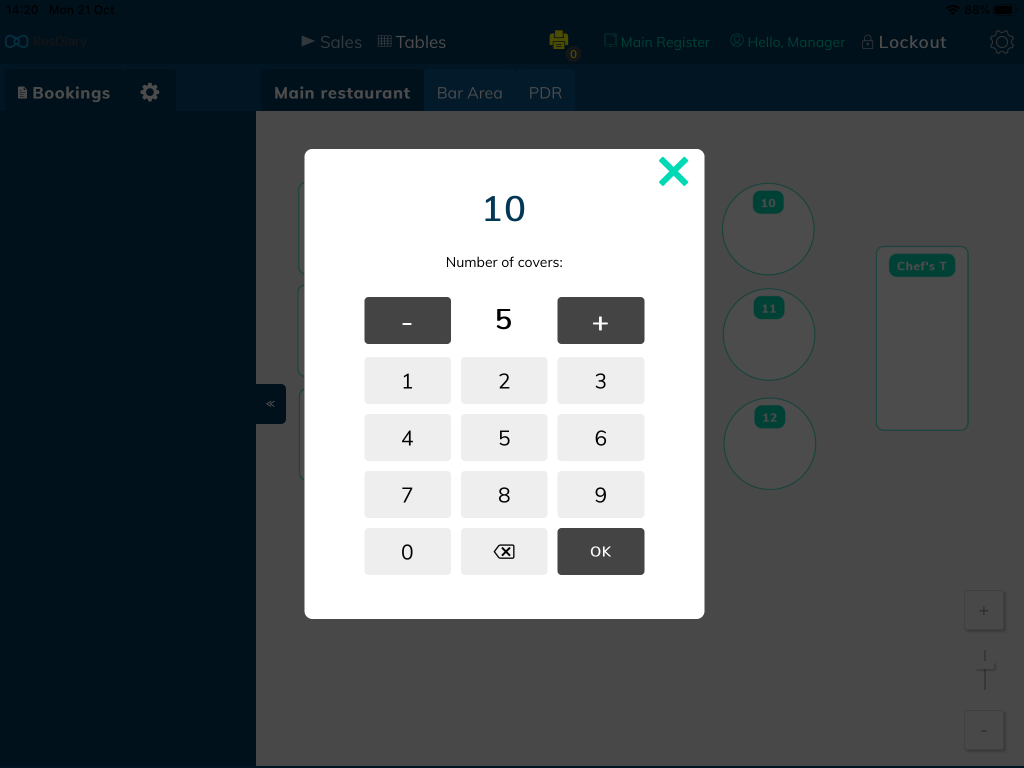
Update meal status
The ResDiary meal status will automatically be marked as “open” when a customer is seated and “closed” when the sale is completed.
The operator can set any other meal status during the duration of the visit when updating the sale on the Sell page or by opening the Booking Details dialogue.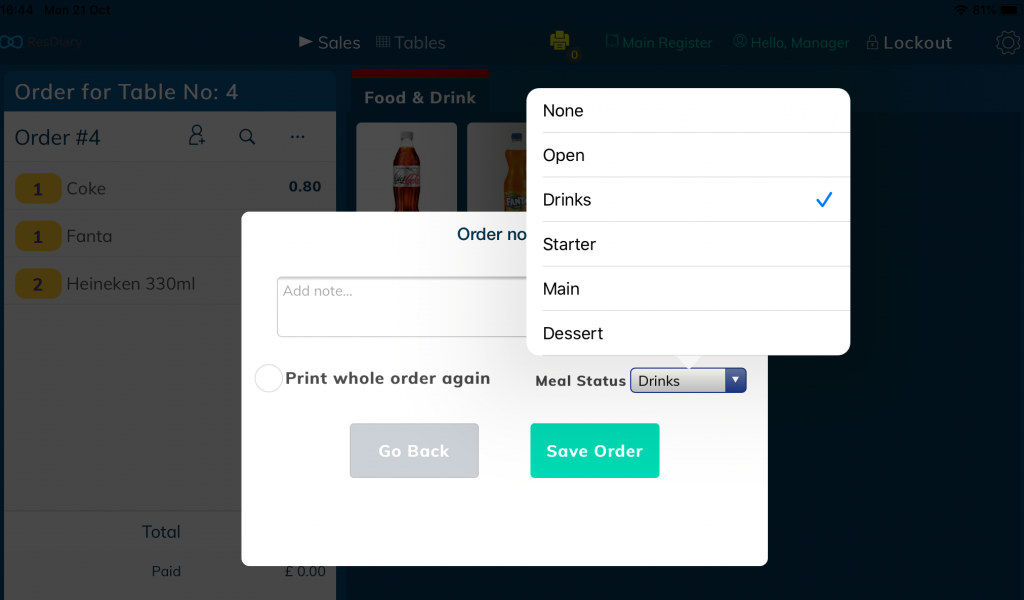
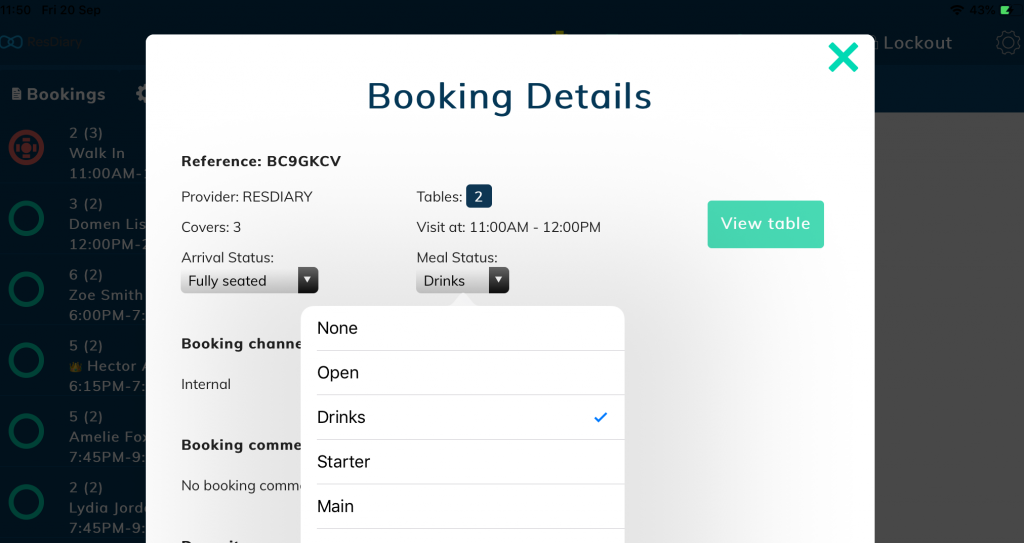
Use booking deposit as payment
If a booking has any deposits, the total processed deposit amount will be applied as a payment against the sale. The ResDiary deposit is recorded as a payment against the sale in the Backoffice.
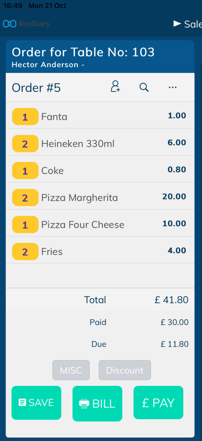
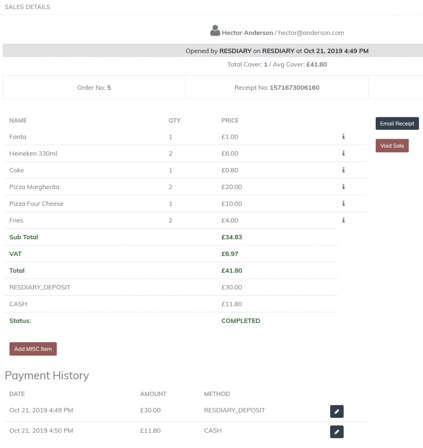
Customer spend and receipt updated in ResDiary
Once a sale linked to booking has been completed, the customer spends and a receipt will be updated in ResDiary.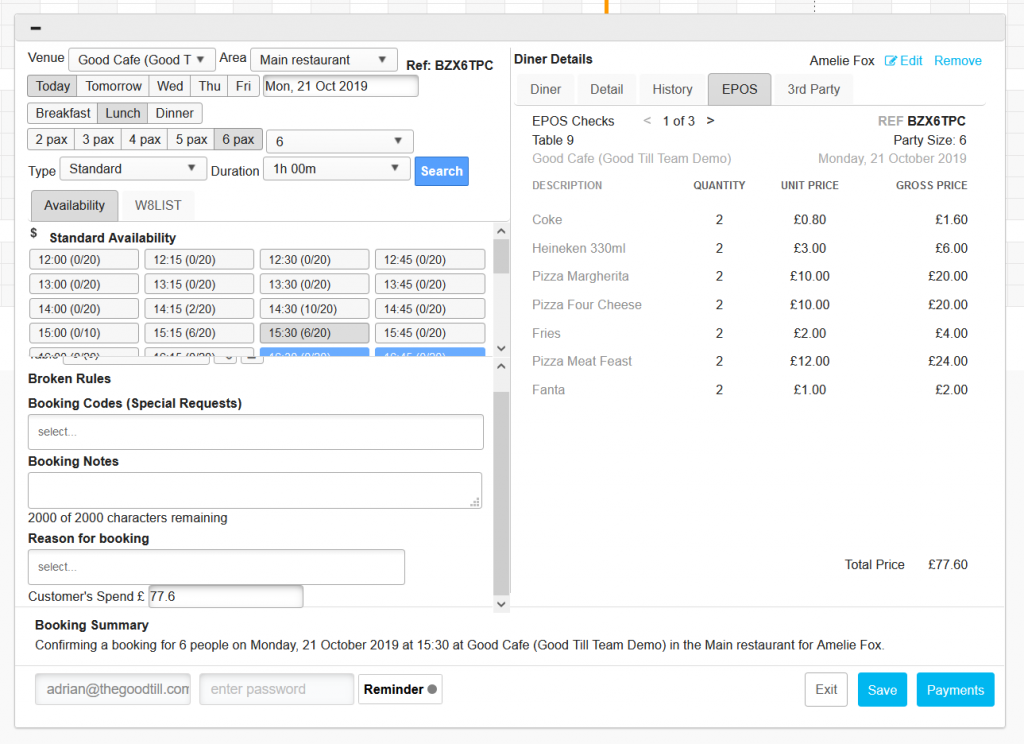
Customers linked in SumUp POS
Customer details will be imported into SumUp POS when a booking is actioned on the POS. This allows sales to be linked to ResDiary customers in the SumUp POS back office.
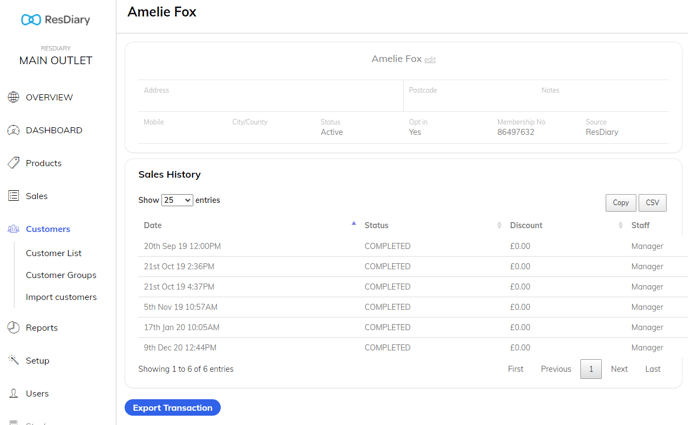
Troubleshooting
The booking list is not shown on the table screen
This can be due to:
- Outdated POS app version – ResDiary is supported in version 6.0.8 and above.
- ResDiary is not configured for the correct outlet (contact SumUp POS support at pos.support.uk.ie@sumup.com in this case).
The table is not found when creating a walk-in
If you see a “Table not found” error when creating a walk-in on the POS, this is because a matching table cannot be found in ResDiary during the current service. Please ensure that a table exists in ResDiary in this service with the same name as the table in SumUp POS.
The customer name shown in the booking list and ResDiary is different to the table view or Backoffice
The name shown in the bookings list is taken from ResDiary, however, the name shown in the table and sale layouts, or when the sale is viewed in the back office, are taken from the SumUp POS customer record.
If the customer is a returning customer and their name was changed in the SumUp POS back office it may no longer match with the ResDiary booking customer name. Alternatively, if two customers place bookings with the same contact details (name or email), these will be linked to the same customer record in SumUp POS.
Cancelled booking has been re-opened by the POS
If a booking is opened on the POS, and cancelled in ResDiary, then the sale is completed on the POS, SumUp POS will mark the booking as closed and send the customer spend and receipt to ResDiary as usual.
In this case, if the customer has not arrived, the POS operator should void the sale instead of completing it. SumUp POS will not change the state of the booking in ResDiary if the sale is voided, hence the booking will remain cancelled in ResDiary.

