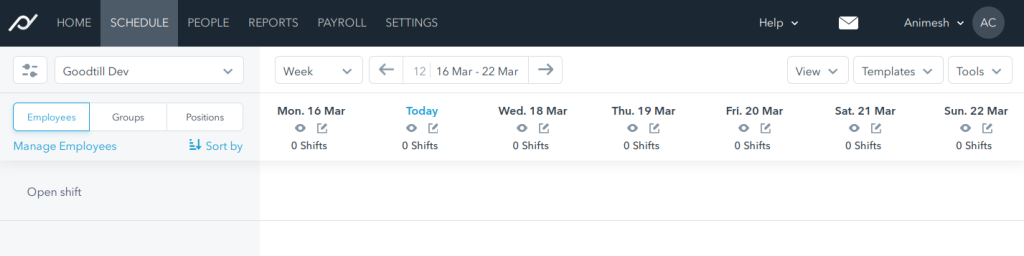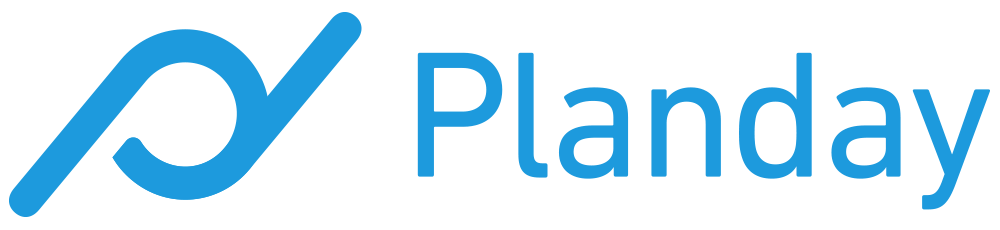
SumUp POS’s Planday integration sends the outlet’s revenue (net sales total) to a Planday revenue unit every hour.
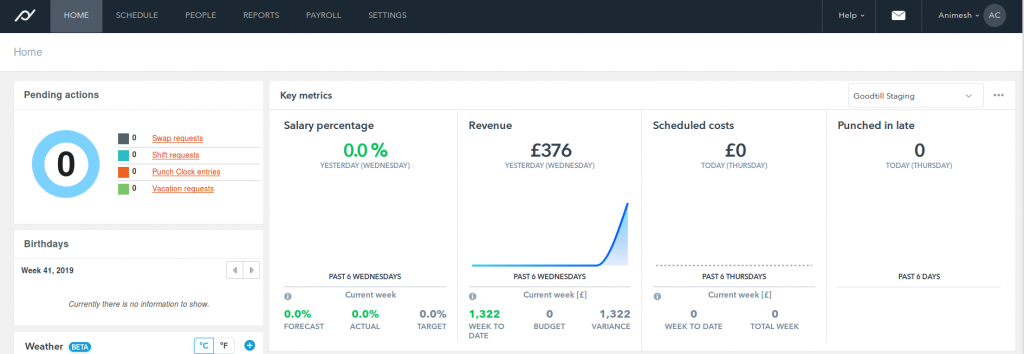
We suggest configuring a “SumUp POS” or “EPOS” Revenue Unit in each Planday department which links to a SumUp POS outlet to make it easy to identify which revenue has originated from SumUp POS.
Each SumUp POS outlet can be configured for a specific Planday account, allowing different outlets to report the revenue to different Planday accounts if needed.
Please note that, in order to use this integration, you would need to have a paid subscription (Free Trial won't work).
Setup in SumUp POS
To configure the integration, you will need to have integrations access in your Planday plan. Once you are logged into Planday follow the below steps:
- Click on Settings in the top menu bar
- Click on Integrations tile
- Find the Goodtill integration. You can search for Goodtill in the integrations or browse the list
- Click Connect button on the integration. It will open up the Goodtill integration page with some details
- Click Generate credentials button. This will redirect you to the consent page where you need to authorise the integration.
- Once authorised, click Manage button to take you to the Goodtill integration page
- Under the credentials section, this will now show you the App ID and Token which you can copy to the form below
You can use the same app to connect to multiple SumUp POS outlets.
Departments and Revenue Units
You will first need to give each of your departments a unique department number from the People > Departments menu and note them down.
Secondly you’ll need to create and note down the names of the Revenue Units that you’ll want to send the revenue to from the Settings > Reports > Revenue page.
Troubleshooting
When the integration is active, SumUp POS will attempt to send the outlet’s revenue to Planday every hour and at the end of each day. Data sent by SumUp POS will be rejected by Planday if there are no shifts scheduled for the current day. You can check if shifts are scheduled by navigating to the Schedule tab in Planday.
In the following screenshot, no shifts are set for the current week, therefore SumUp POS will not be able to send any revenue data.