Have a look at a video here or scroll down for more information.
What are modifiers?
Modifiers are a feature to multi-select any extra additions to a product.
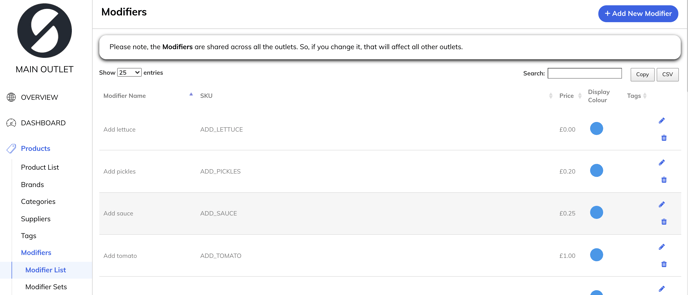
You can give modifiers a price or leave them free of charge. Once you have a list of modifiers, you can group them up into a set. For example, adding 3 modifiers specifically for hot drinks can be grouped up into a set called ‘Hot Drinks’. The set ‘Hot Drinks’ would then be manually assigned to any hot drink. Once you’ve submitted it and refresh the app, when you select a product with modifiers a pop-up will show with the various options added to the ‘Hot Drinks’ set.
How to create a modifier
Please go to: Products > Modifiers > Modifiers.
Click the > +Add new Modifier option on the top right of the page.
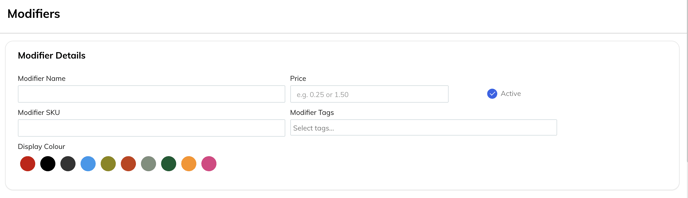
On this page you can add a modifier name, set a price* (optional), choose the colour* of the modifier, and then finally make it active by clicking on ‘Active’ and don’t forget to Submit.
You can link your modifiers to ingredients:
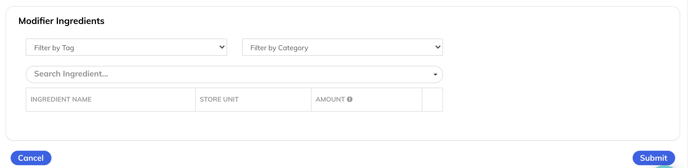
You can do this in the same way you link ingredients to products - for more information about this, please read the guide here: https://support.thegoodtill.com/ingredientsetup
Creating A Modifier Set
Once you have created the modifiers, we then need to group them together and then pair them to a product(s).
Please go to: products > Modifiers > Modifier Sets.
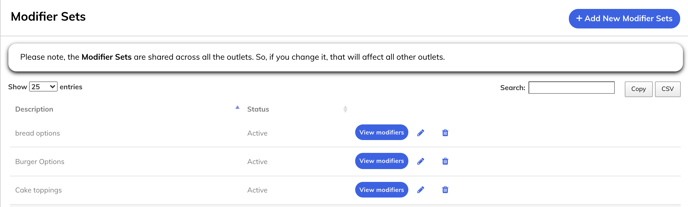
Once on this page (as above) please click on the ‘+Add new Modifier Set’ option at the top right of the page.
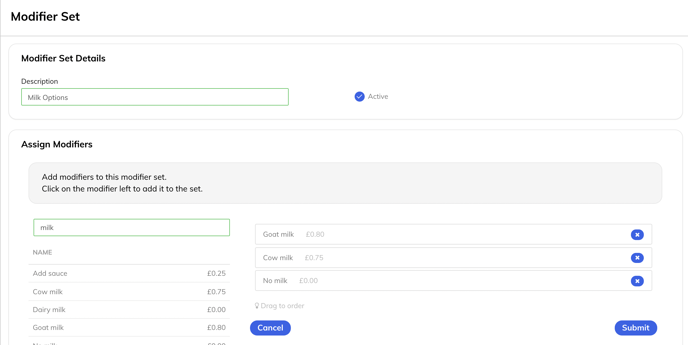
Once you have created the description which is essentially the name of the set, you will then need to select the modifiers that you would like to be included in that modifier set. Please click ‘Submit’ and head to the products section and find the product that you would like to add the modifier too.
Assigning a Modifier Set to a product
Once you have found the product, please click on the pen to edit that product.
Please scroll down to the ‘Modifiers’ section and click on the circle icon to enable the modifier to be added. Please click on the text field and a drop-down menu will appear with all your current modifier sets. Once you have added the set, please click ‘Submit’ at the bottom of the page and refresh the app. Once you then select that product on the front-end, a pop-up will appear for you to select your modifiers.
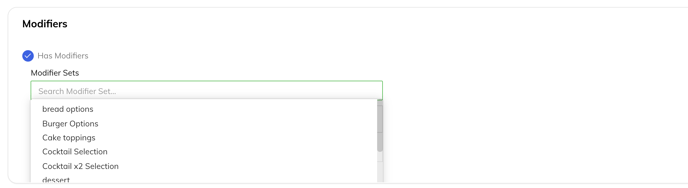 If you don't see the modifier section, you might be editing a product that has variants - if so, you'll need to click and edit the variants individually to add the modifiers to them directly.
If you don't see the modifier section, you might be editing a product that has variants - if so, you'll need to click and edit the variants individually to add the modifiers to them directly. 
