This CDS app allows you to display basket information and promo banners to your customers. To use, the application must be configured in the SumUp POS back-office under Register setup. When logged into the app, please go to the SumUp POS app in the appropriate register and select the Connect Display button from the list of options.
Installation
To install the application, visit the Amazon Appstore, search for ‘Goodtill CDS’ and follow the instructions. (compatible with android 5.0 and later)
Login
Insert store subdomain and Register Number in the appropriate fields and hit the Load Display button. Ensure the appropriate details are inserted for its corresponding till (e.g. Demo125 / 0001)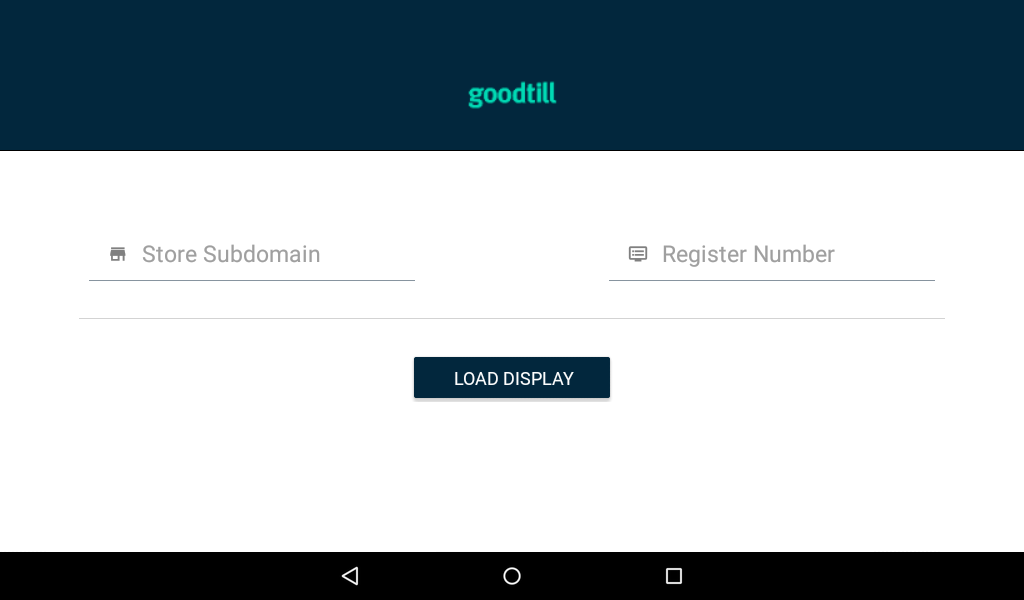
Display Screen
Upon load, the display screen is synced with the order details from its corresponding till. This would further reflect the order items, discount/service charge, total, due, served by personnel, and a promo banner that can be replaced on the Back office in the register settings (Setup > Register)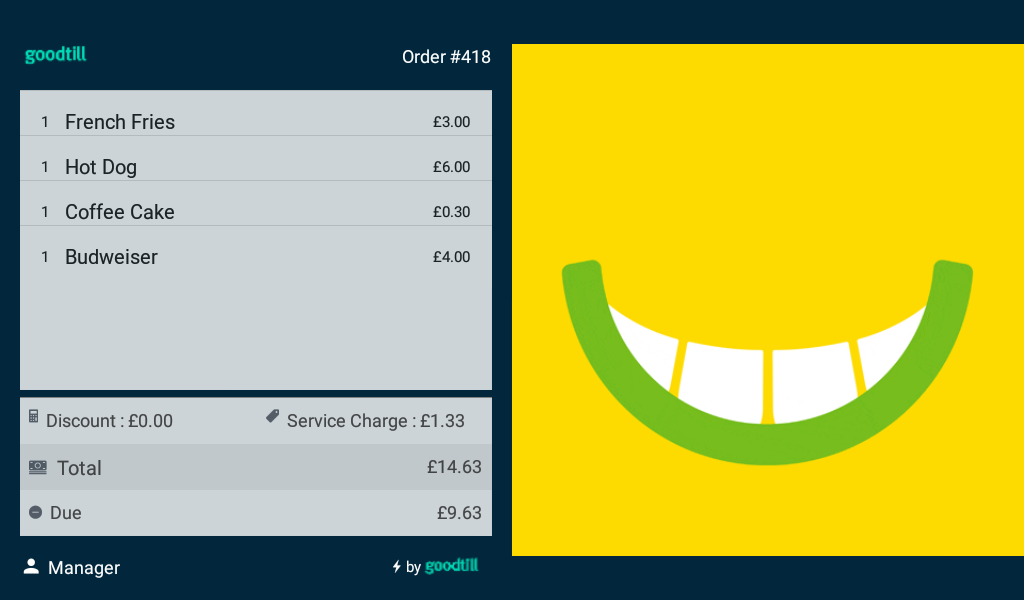
Please note that modifiers will not show on the display screen
Logout
In a situation where you wish to change the connected till; the user is to hold the ‘Served by’ detail at the bottom left corner (shown below), for 7 seconds and select the Confirm button on prompt. This would delete the current register details, remove the application’s immersion, and request a new entry.
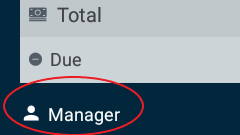
Setting up your display
In order to set up your display and customize its assets, follow the steps below;
Visit pos.thegoodtill.com, login and navigate to ‘Setup’ > ‘Registers’.
Select the register to be modified, scroll down to the POS Display Screen option and make any required changes. Ensure you follow the asset sizes shown in the section below.

Image / Asset Sizes
Promotional Image
PNG / JPG / GIF (No background) – 640 X 800
Screensaver
PNG / JPG / GIF – 1280 X 800
