How to generate QR codes for your customers to scan to order from your Goodeats page
For your Goodeats site:
In the SumUp POS backend, navigate to Goodeats > scroll down to the bottom. You'll be able to see your direct link, and the options  to either print or download the QR codes:
to either print or download the QR codes:
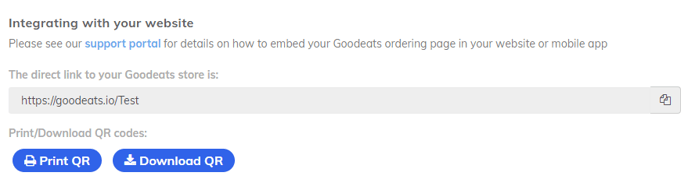
Location QR Codes for drop-off (table ordering)
If you are fulfilling orders via drop-off, eg for table service, room service etc, you can provide your customers with a QR code which will preselect their drop-off point when they checkout.
In the SumUp POS backend, navigate to Goodeats > Fulfilment Types > Update Fulfilment Types, and scroll down to drop-off points (make sure you've enabled drop-off first!). Here you can select to either print or download the QR codes:
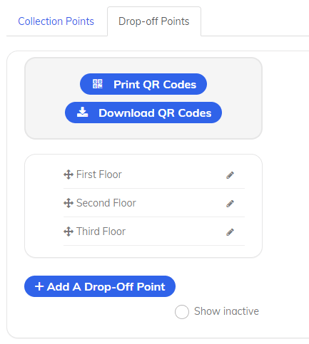
Generating the URL
The URL format will depend on whether the location is just a drop-off point (eg “Booth A”) or a subpoint within a drop-off point (eg table “3” in the “Upstairs” drop-off point).
No subpoint
If you are not using sub points (eg only the drop-off point itself can be selected, not another location within the drop-off point), use the following format:
https://goodeats.io/STORE_IDENTIFIER?location=DROPOFF_POINT_NAME
For example
https://goodeats.io/locationdemo?location=booth a
Including subpoint
If you are selecting a subpoint within a drop-off point (eg a location within the drop-off point), use the following format:
https://goodeats.io/STORE_IDENTIFIER?location=DROPOFF_POINT_NAME|DROPOFF_POINT_SUBPOINT
For example
https://goodeats.io/locationdemo?location=upstairs|3
Would select table 3 under the “Upstairs” drop-off point.
You can click the links above to try it for yourself. Click the basket in the top right or checkout button at the bottom to go to the checkout page where the drop-off point will be pre-selected.
