- Support Knowledge Base
- Reporting
- Advanced Reports
Discount Report
Discount Report
Here you can view a summary of the total number of discounts given within any given time frame. You have the option to filter by ‘categories’, ‘brands’ and ‘suppliers’ as well as filtering by ‘tags’ and ‘registers’.
To view discounts given out by a specific staff member, simply select the individual’s name from the drop-down menu under ‘staff’ heading.
You can filter through the sales history by altering the time frame simply by selecting the dates in the ‘Date range’ bar. Simply select the dates and hit ‘run report’ at the top of the page.

Once you have run the report, the system will display a discount summary for the specified time period. It will break it down into categories and tags as below: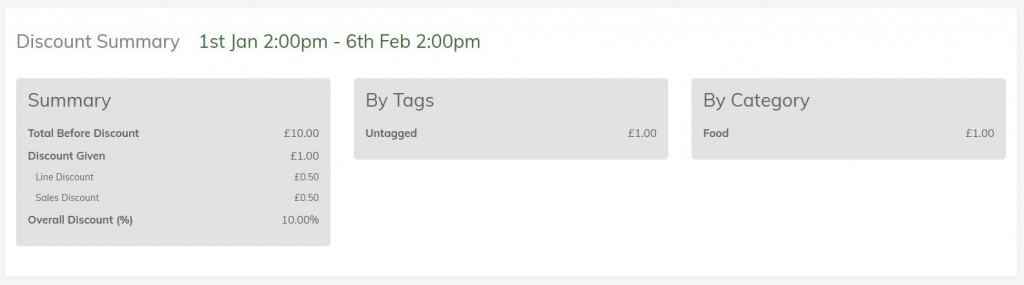
You will be able to see the total sales discount as a percentage of items sold. The system will also list all the discounted products individually. You can search for a specific item by typing in the search bar at the top of the table. Again, you are given the option to download the data as a CSV file for your own records. Simply hit the CSV button.
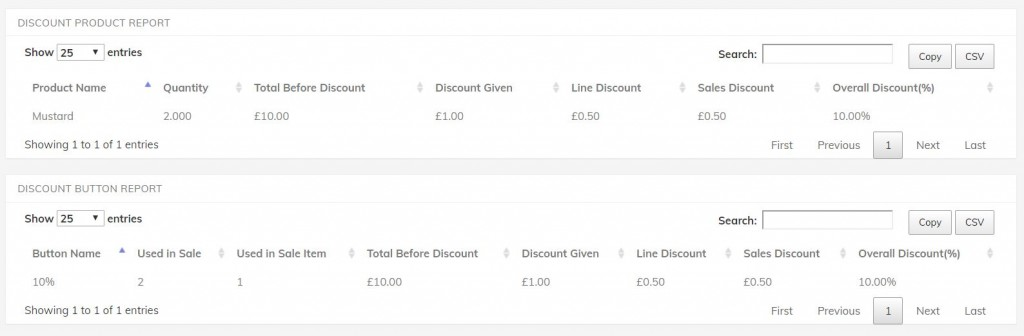
It will also show how many times the discount button has been used.

