Have a look at a video here or scroll down for more information.
Discount Buttons
You are able to have pre-defined discount buttons for use in the front-end for your most widely used discounts such as staff discounts.
How to create a discount button
To create a discount button go to > setup > discount buttons > +Add new button.

This will then bring you to the configuration page to add a new discount button such as below:
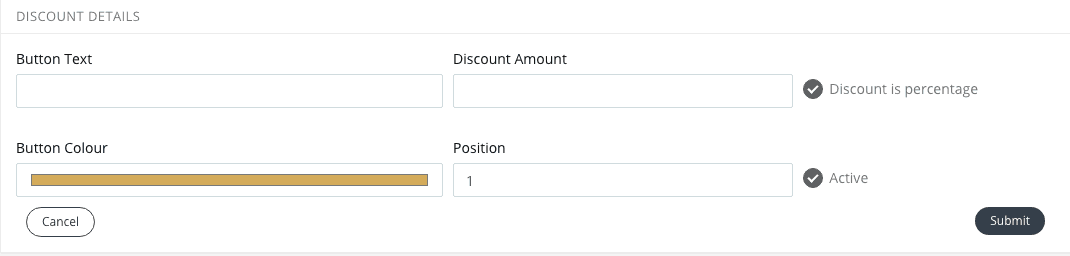
Button text is what the discount button is called.
Enter the discount amount.
Please note that when you select discount is percentage, the discount amount will then be a percentage of the order amount.
If you choose to have just a fixed discount amount, then leave ‘discount is percentage’ as unselected.
Choose the button colour and position of your button e.g. 1 will be shown first.
Don’t forget to make it active when happy with your discount button.

You can decide whether to control if the discount can only be applied to certain categories. Please note that your products will need to have the correct categories for this to work correctly.
You can also select customer groups for the discount to be applied to. When making the sale, if the staff member assigns a customer to the sale and tries to apply a discount, it will not allow the discount to be applied if they’re not in the correct customer group.

