Once you have finished for the day, you can close the register which is accessible via the options cog in the top right-hand side of the app.
Then you can select Close Register, and you also have the option to print an ‘X-Read’ report at the top of the Close Register screen.
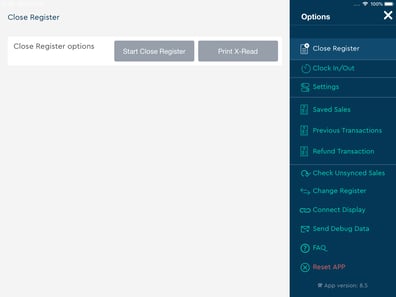
Once you click Start Close Register, it will give you a breakdown of that day’s sales data.
Warning - We recommend closing the register before the first use of the system as the initial data will only go back to 12AM previous day in the register closure report.
Sales Amount
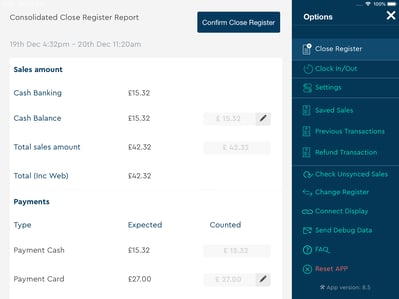
Cash Float – This is the float that you set when either opening the register or setting in the back office register profile.
Petty Cash – This is any petty cash taken in or out of the till.
Cash Banking – This is the money that you can bank. So it’s the money from your cash sales minus your float and or minus any petty cash taken in or out.
Cash Balance – This is the overall amount of cash that should be in your cash drawer. So it’s the float plus the money from your cash sales and or minus any petty cash taken in or out.
Total Sales Amount – This is the total amount of money you’ve taken through the till.
Total (Inc Web) – This is the total amount of money you’ve taken overall (including orders taken through Goodeats).
Payments
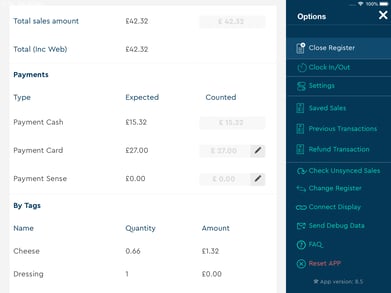
This section will show you a breakdown of all the different methods of payment that you have enabled. You may have different payment methods enabled other than those shown in this example.
If you have taken a different amount from what the system expects, you can select the pencil icon to edit the counted amount.
Petty Cash
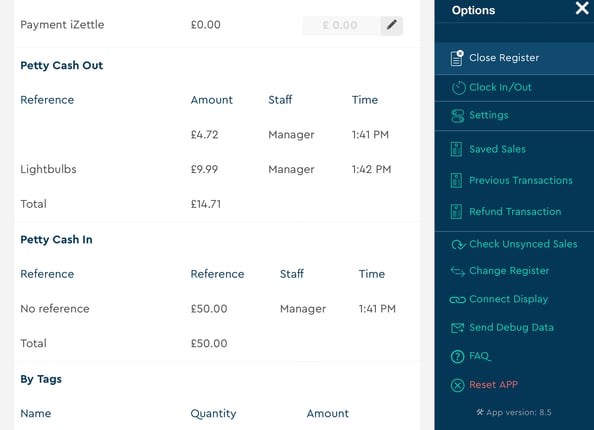
This section will show any petty cash that you’ve taken in or out.
Tag/Category Reporting
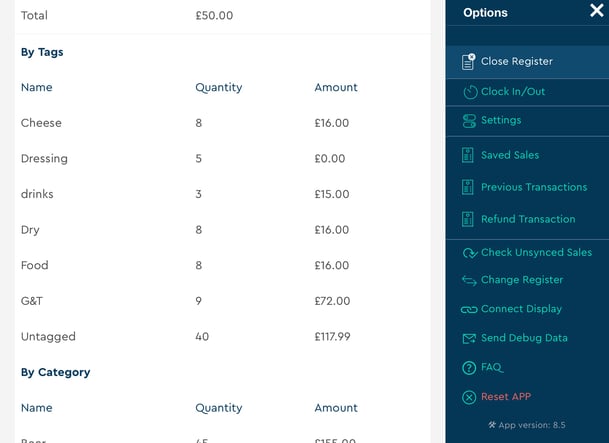
This section will show you a breakdown of the products you’ve sold by tag and by category. Remember that you can tag and categorise your products in the back office!
It will also show the breakdown of any wastage that has been put through the till.
Notes
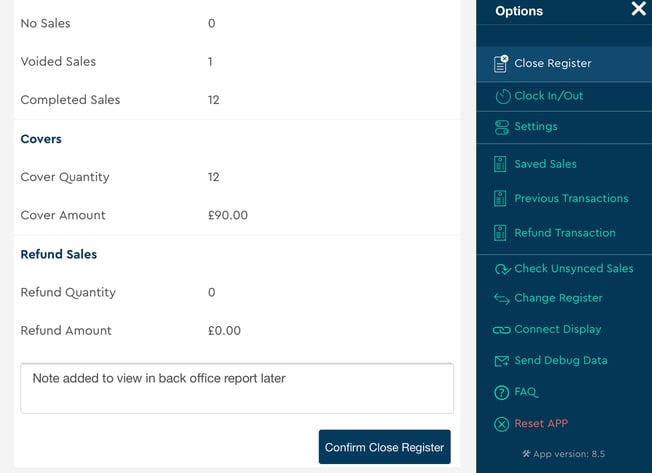
Here you can free-type some notes. You’ll be able to see this later on in the back office by going to Reports > Register Closures.
Then you can select “Confirm Close Register” and the report will print out of the till.
You can choose which sections will show on the register report in the back office by going to Setup > Registers > Edit Register Profile > Register Closure Printing.
