- Support Knowledge Base
- Back End
- Change Store
Change Store/Outlet
Change Store - Back office
You are able to have more than one store under one account. These are called outlets. You have the option to switch between outlets to view their sales, reports and change or edit information just as you would with any other outlet.
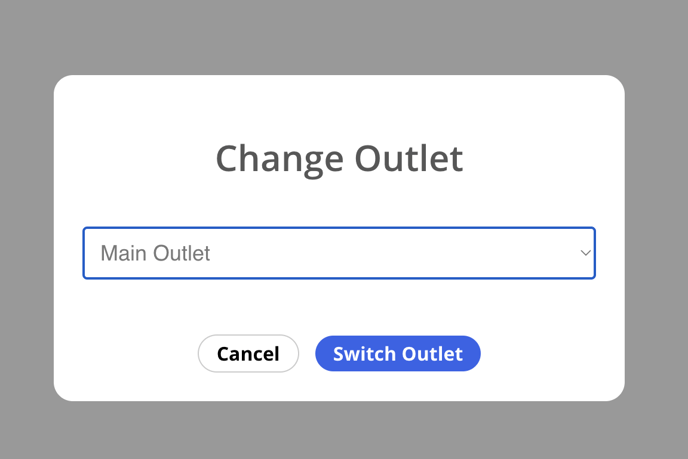
Change Store - POS App
Each outlet in the back office should have an admin/operator tied to the outlet in order to identify each location, If an admin/operator is not yet assigned to a particular outlet, please create one by accessing the admin > users section.
Example: You are currently logged into London outlet and wish to switch to Bristol outlet on the POS. In this case, you would go to the cog on the top right > RESET APP.
It is important to do a force sync before resetting the app to ensure no sales data is lost from the Options cog on the top right > click App Version at the very bottom > Force Sync > Confirm, then it should say 'Data uploaded to server' in a green box.
Once the App has been reset you will be taken to the normal log in screen where a subdomain, username and password is required - be sure to use the username linked to the relevant outlet!
