How do I see my loyalty dashboard and modify my reward programs?
- How to log in at: https://dashboard.fivestars.com on your laptop or phone,
- Click Login with SumUp SSO at the bottom of the page:
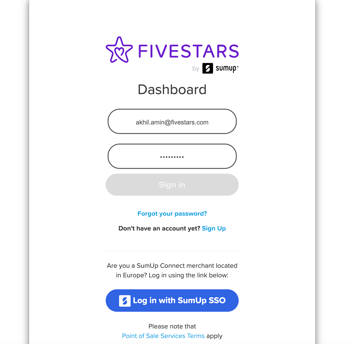
- Open the Settings, click Rewards
- From there, you can modify an existing reward or add/create a new one.
How do my customers see their points?
They would need to download the SumUp Pay app on their phone where they would sign in by entering their phone number.Can I change it so that customers earn more or less points for every pound they spend?
At this time, you must offer at least one point for every pound (£1) a consumer spends.What are points?
- Points are a way to reward your customers for their loyalty to your business!
- For every pound that a customer spends, they will earn 1 point.
- You can design a tailored rewards program for your business that will allow consumers to spend their points on discounts at your store.
For every reward you design, you can charge the consumer a specific number of points to redeem it!
How can customers redeem a reward?
- When the customer checks out at the Point Of Sale, they would need to type their phone number in on the customer facing display before the cashier selects a payment type,
- If the customer has enough points to redeem a reward, they will be able to select a reward to redeem.
For visibility purposes, here is a video.
How do I give my customer a discount to apply their reward?
- When a customer redeems a reward, you will be notified to add a discount to the basket.
- Note: you will also have an option to decline the reward if you cannot fulfil it. This will allow the consumer to keep their points!
- On the POS app, you can click the “Misc” button and apply the discount.
- Alternatively, you can create custom items on your POS that have an item’s discounted price to add to the basket instead!
- Alternatively, you can create custom items on your POS that have an item’s discounted price to add to the basket instead!
My customer forgot to sign in, how can I give them their points?
- Log in at: https://dashboard.fivestars.com on your laptop or phone,
- Click Login with SumUp SSO at the bottom of the page:
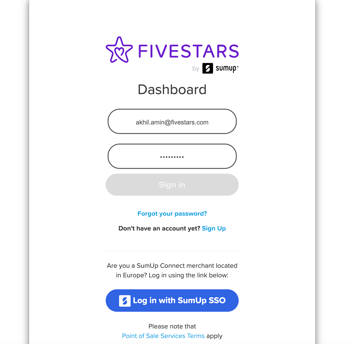
- From the menu, open the customer's page.
- For an existing customer:
- Search for the customer by their phone number,
- Click on the member line,
- Adjust their points and click Save.
- For a new customer:
-
- Click the add customer button,
- Fill in the user's phone number,
- Click Save,
- Search for the customer by their phone number,
- Click the member,
- Adjust their points and click Save.
