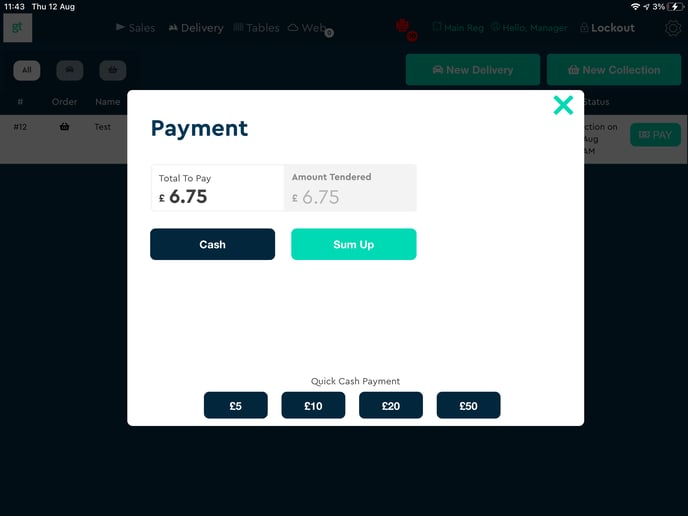How to add collection and delivery orders via our delivery tab in the POS app
Please note that you will need POS app version 8.6 or higher, and that these delivery and collection orders are completely separate to collection and delivery orders placed through Goodeats
Backend
Firstly enable the option on the backend by going to Setup > F&B Settings > Enable Delivery Module.
Then refresh on the POS app with the logo at the top left.
Frontend - Delivery
Click on Delivery at the top of the POS app, then click on New Delivery:
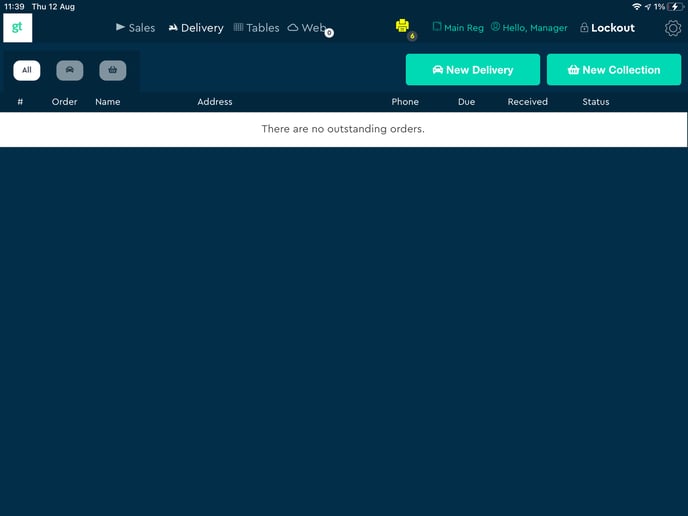
Then enter in the details of the customer along with their address. If you already have their details in the system, just search for their name:
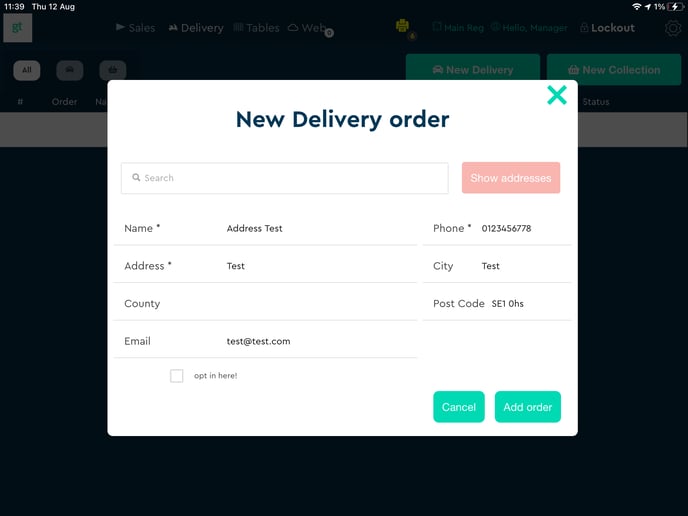
When you're done, select Add order, and add the items to the basket as normal. Press take order when ready:
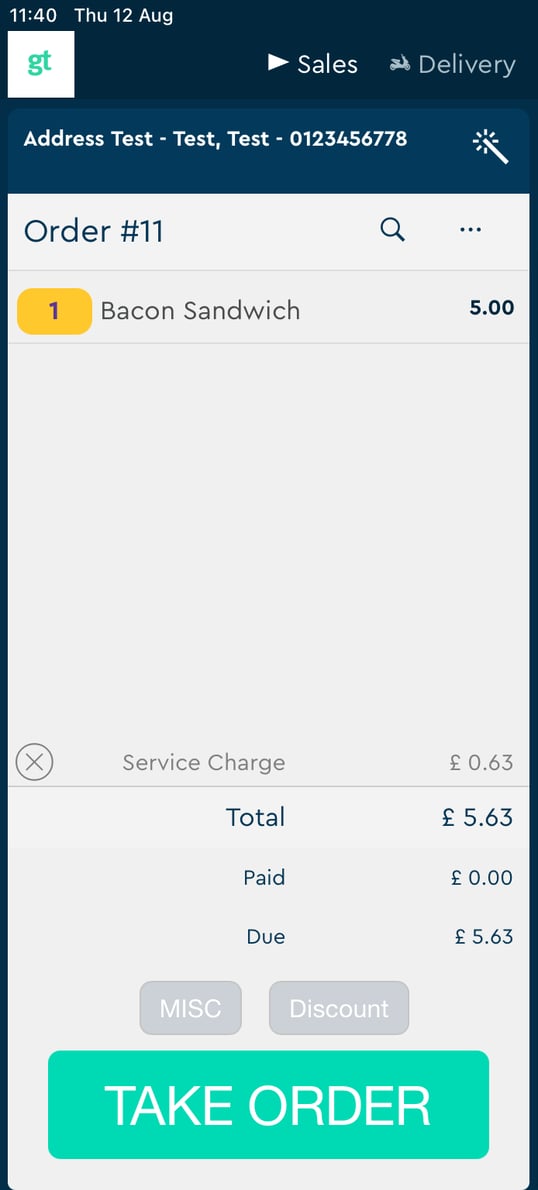
Then when you're ready for it to go out, Select Out, and confirm the order once more:
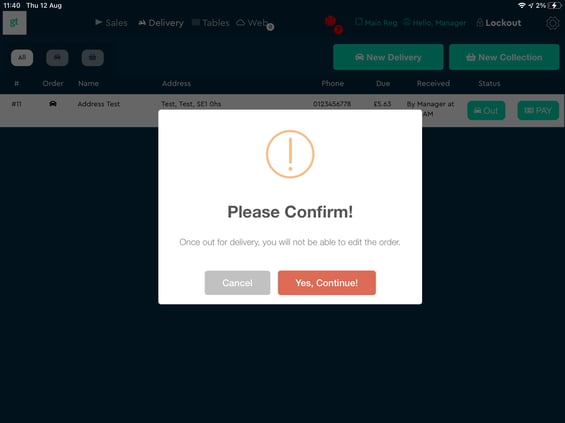
It will ask you to select a driver (you can set these up as staff from the back office):
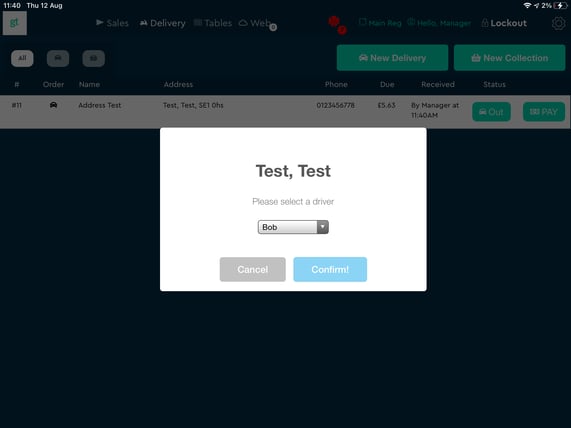
Once confirmed, it will be out for delivery, and you just need to record the payment by pressing PAY:
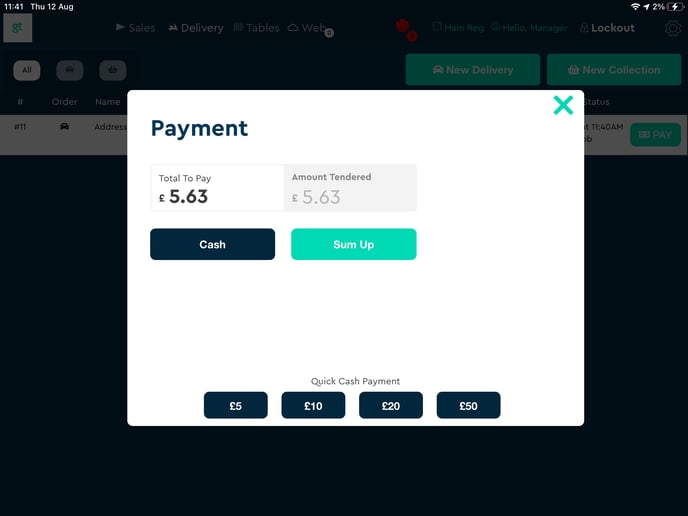
Frontend - Collection
Click on Delivery at the top of the POS app, and then select New Collection:
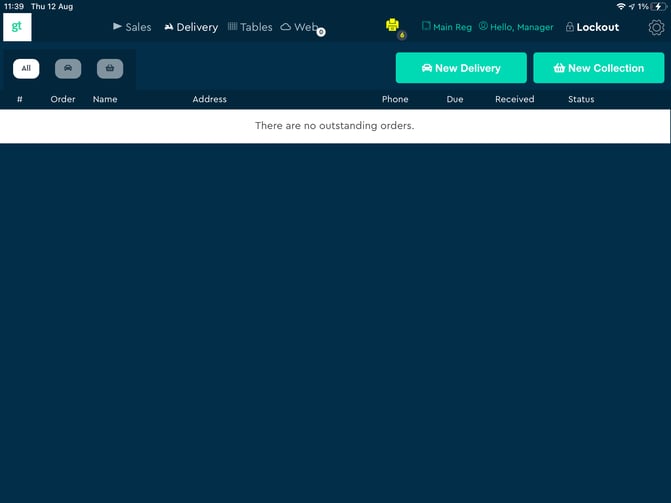
Enter in the customer's details and the collection time:
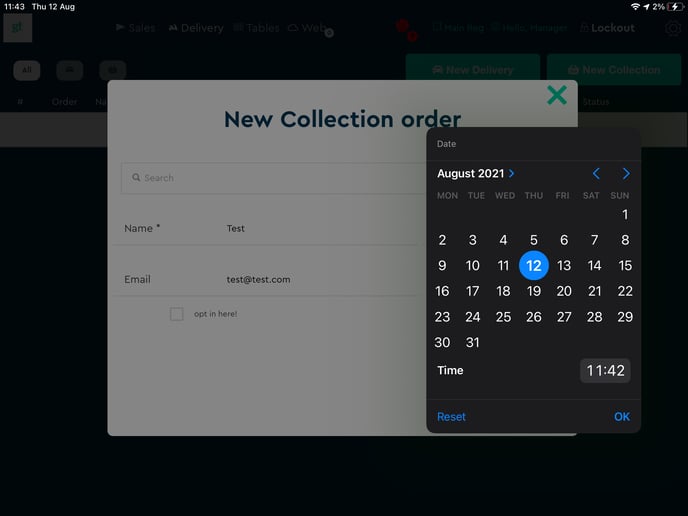
Select Add order, and then choose the items to go into the order as normal:
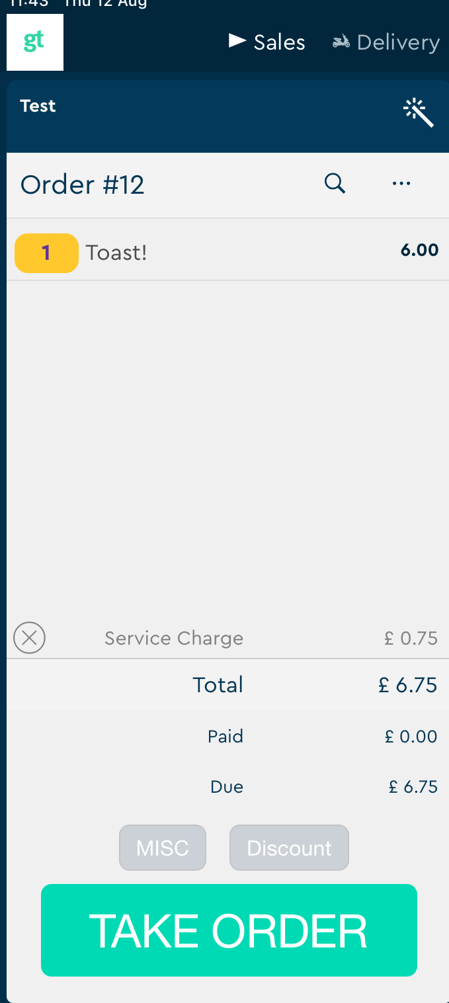
Select Take Order when ready, and it will take you back to this screen, where you can see the details of the order and edit it if needed.
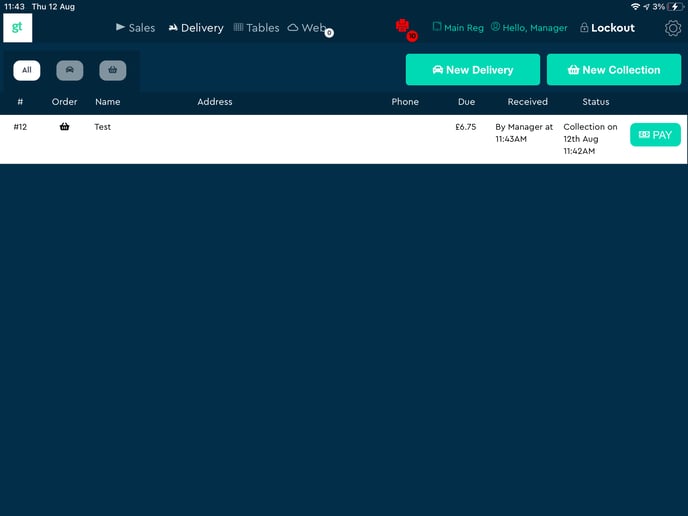
When the customer comes to collect just select PAY and take payment in the normal way: