How to perform refunds for Goodeats orders
Please note that the support team cannot perform refunds on your behalf
POS App:
Please note that once a Goodeats sale is completed on the POS app, you can only refund it from the SumUp POS back office.
If the sale is still open, you can reject it or cancel it from the POS app, and this will automatically refund the customer. You'll still have a chance to write in the reason for the refund - but please remember your customer will see this! Sometimes, if an order is rejected immediately, in some cases, the refund might be processed as a reversal, meaning the original payment will disappear from the account statement entirely and the balance will reflect as though the charge never occurred.
Full Refunds:
Once an order is completed, you can only refund it through the SumUp POS back office.
You can do this by going to Reports > Goodeats Report > Run the date range, and then select the order. It will expand, so scroll down slightly and select Refund Transaction. This window will appear: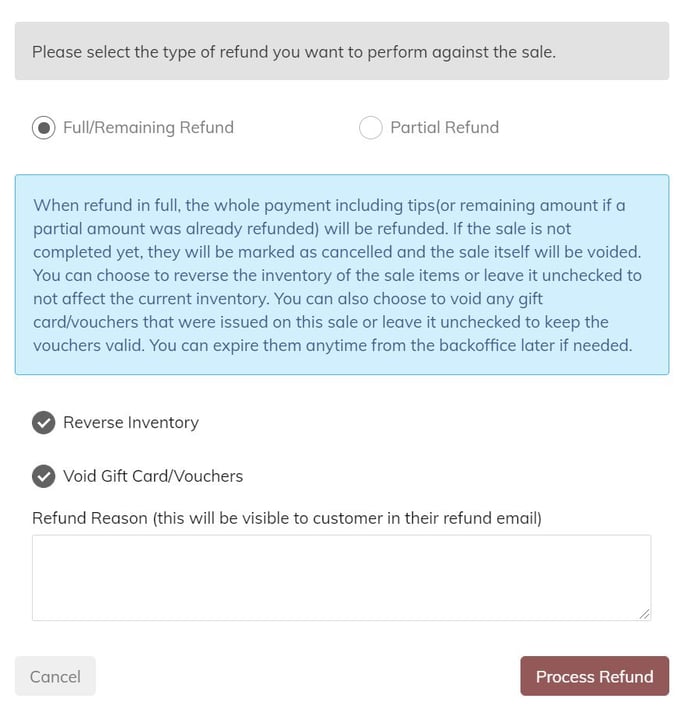
Select Full/Remaining Refund and you can also choose whether to reverse your inventory and void any gift cards or vouchers that might have been in the sale.
You'll need to write in a refund reason, and this will be visible to the customer (as performing the refund will automatically email the customer).
Then just select Process Refund - and that's all you need to do! Stripe will now process the refund for your customer. This can take a few business days - please refer to this article for more information on this.
Partial Refunds:
Once an order is completed, you can only refund it through the SumUp POS back office.
You can do this by going to Reports > Goodeats Report > Run the date range, and then select the order. It will expand, so scroll down slightly and select Refund Transaction. This window will appear: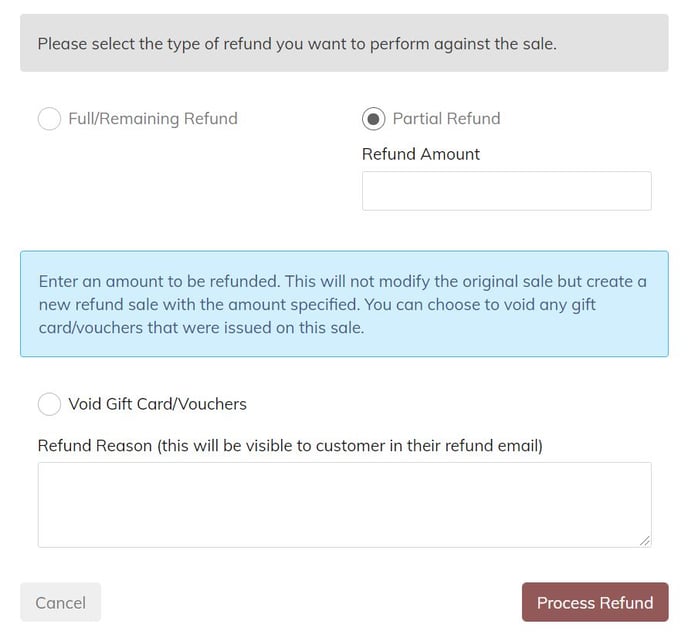
Select Partial Refund and enter in the refund amount. You can also choose to void any gift card/vouchers that were in the sale.
You'll need to write in a refund reason, and this will be visible to the customer (as performing the refund will automatically email the customer).
Then just select Process Refund - and that's all you need to do! Stripe will now process the refund for your customer. This can take a few business days - please refer to this article for more information on this.
