- Support Knowledge Base
- Kiosk
- Using your Kiosk
Display calories on products for the SumUp Kiosk
Please note that this article is only relevant to those using SumUp Kiosk via SumUp POS
To display calories on your SumUp Kiosk, you will need to edit or add a new product via the product list on your SumUp POS back office (Products > Product List). Then:
- Scroll down to the “Custom fields” section, located between Product Visibility and Printing and Kitchen Display (KDS).
- Type in “kcals=” followed by the corresponding calories, like below:
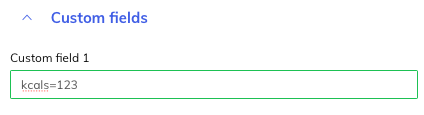
- Then press Submit to save your changes. (and repeat as necessary for each product).
- Finally, update configuration on the Kiosk
