- Support Knowledge Base
- Modules
- Advanced Stock
Advanced Stock - Wastage
How to waste products/ingredients through the Stock app, and how to create wastage reasons
You can easily waste items on the Stock app. Tap on Wastage on the Dashboard:
You can use the fields at the top of the screen to filter between categories, suppliers, and between Products and Ingredients. In the example below I have filtered using the supplier “Tea Emporium”:
Then tap on the Current Count box to select how much has been wasted (but take care to choose the correct unit (store unit or supplier unit):
Then once selected, it will appear on the right hand side - if you make a mistake you can tap the bin icon and re-do:
Then when you’re ready, select “Send to wastage”, and select a reason:
Wastage Reasons
You can create wastage reasons in the back office by going to Reports > Wastage Report > Scroll down to the bottom and select “Manage Wastage Reasons”.
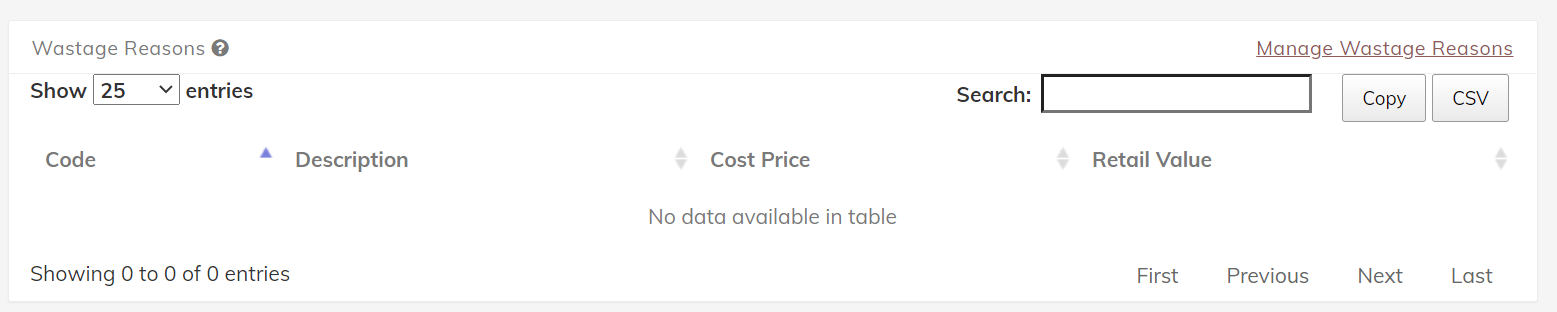
Then you can select "+ Add new wastage reason":
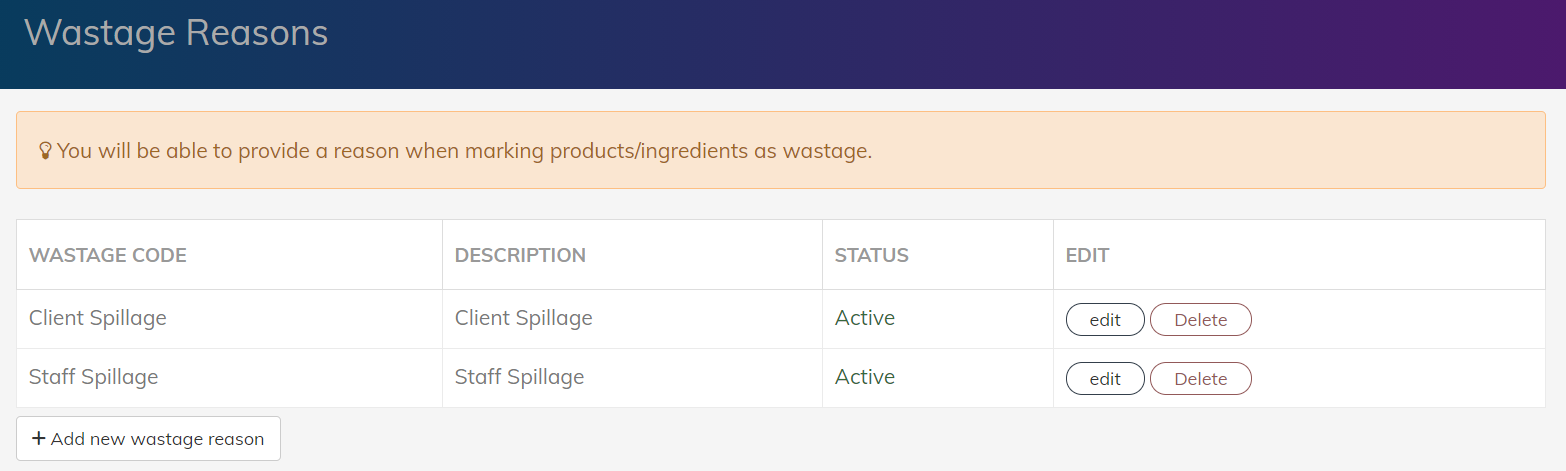
If you add a new wastage reason, remember to refresh the stock app by tapping the left hand side top corner to sync the changes.
When you select “Send to wastage!”, the app will then ask you to select a reason:
And then it will confirm:
