How To Connect To A Bluetooth Printer
Firstly press the home button on the iPad and navigate to the iPad Settings. Make sure your Bluetooth is turned on.
Then make sure the printer is plugged into the power socket, turned on, and has enough paper. Then press and hold the red button at the back of the device until it starts flashing. This will open up the Bluetooth connection.
Back on the iPad, in the Bluetooth section, within ‘MY DEVICES’, make sure the printer, labelled something similar to ‘Star Micronics’ or ‘TSP100’ shows as connected:
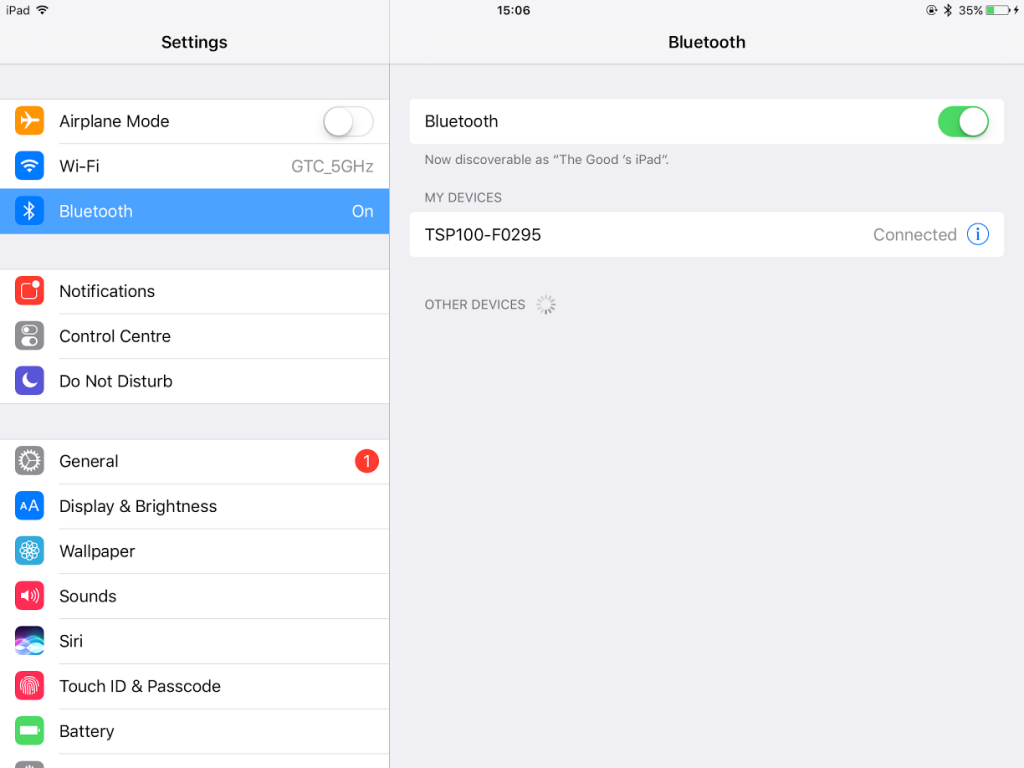
If the printer is not connected, tap on ‘name’ and wait for it to connect itself. If it says ‘Connection Unsuccessful’, call the SumUp POS support team on 020 3322 4095.
In the back office select the ‘Setup‘ tab on the left-hand side and then click ‘Printers‘.
Identify the relevant printer and select ‘Edit‘ by clicking the pencil icon to the right of the printer bar. In the IP address box, ensure that the printer’s IP reads BT:TSP100. Do not forget to click ‘Submit‘ to ensure the changes are saved and to tap on the logo in the top left corner of the POS app a couple of times to sync the new printer settings.
Again, in order to check if the iPad is connected to a printer, open The Good Till app, tap on the printer icon, and select “Printer Status”, it will show all the printers connected to the iPad.

