Table management is an additional feature used to create tabs and track orders for specific tables. This function is accessible by clicking the ‘Tables’ icon at the top of the iPad screen, next to the ‘Sales’ icon. If you do not see this section, check your back office by going to Setup > FnB Settings > Enable Table Module.
Here you are able to view your custom table layout alongside various tabs for different sections of your restaurant/bar (e.g Ground floor, Garden, Terrace etc). This is all customisable via the back office. For more information about changing your table layout, please click here.
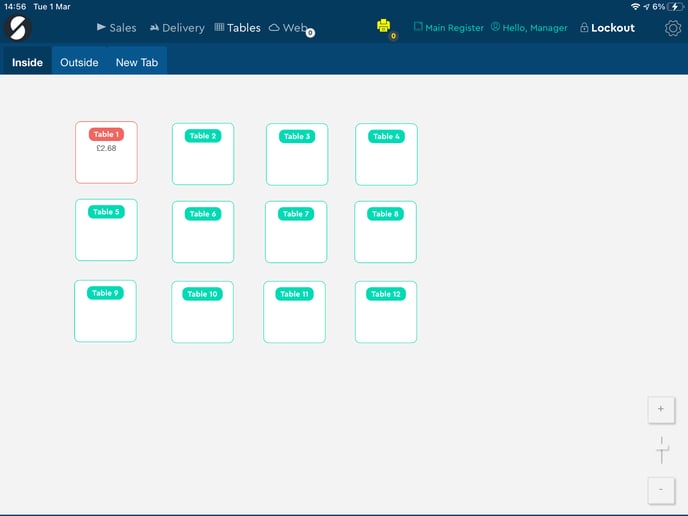
To open a tab/table, simply select the required table by clicking its icon from the layout. You will be redirected to the selling screen and can carry out table orders by adding items to the order form then clicking ‘Bill’ at the bottom of the page. The bill will be sent to the print queue to be printed out, please check the print queue if it fails. The table will turn red on the table layout indicating that an order has been taken. You can edit a table’s order simply by clicking on the icon once it has turned red and selecting ‘Edit order!’ The system also gives you the option to transfer the order to another table if you require it.
